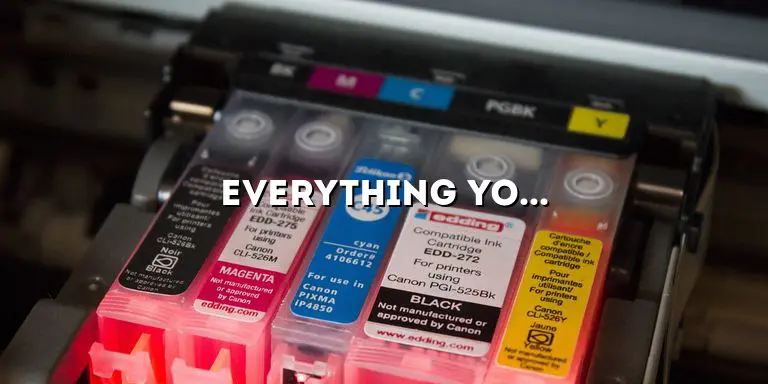Welcome to our expert guide on test printer pages! In this article, we will delve into the nitty-gritty details of test printer pages, their importance, and how they can enhance your printing experience. Whether you are a printer enthusiast or a curious reader, this article will provide you with valuable insights and knowledge about test printer pages that will help you make the most out of your printing devices.
Test printer pages, also known as printer test pages or printer self-test pages, are diagnostic tools used to assess the functionality and quality of a printer. These pages typically consist of a variety of patterns, colors, and text, allowing you to identify any issues with your printer’s performance. While they may seem like a simple piece of paper, test printer pages play a crucial role in troubleshooting and maintaining the optimal performance of your printer.
The Importance of Test Printer Pages
Test printer pages are a vital tool for both home and professional users, helping them ensure the quality and performance of their printers. By regularly printing and analyzing test printer pages, users can identify and resolve common printer issues without the need for professional intervention, saving both time and money.
Identifying and Resolving Misalignment Issues
One of the key benefits of using test printer pages is the ability to identify misalignment issues. Test pages often include alignment patterns that allow users to check if the printer is correctly aligning the print heads. Misalignment can result in blurry or skewed prints, but by analyzing the alignment patterns on the test page, users can make the necessary adjustments to ensure sharp and accurate prints.
Detecting and Clearing Clogged Print Heads
Clogged print heads can lead to streaks, gaps, or uneven prints. Test printer pages include specific patterns and colors that help users identify if their print heads are clogged. By recognizing these issues through the test page, users can initiate the appropriate cleaning or maintenance procedures to unclog the print heads and restore optimal print quality.
Calibrating Colors for Accurate Printing
Color calibration is crucial for achieving accurate and consistent prints. Test printer pages often feature color gradients and samples that allow users to assess if their printer is producing colors correctly. By comparing the colors on the test page with the intended results, users can adjust color settings or perform color calibration processes to ensure vibrant and true-to-life prints.
Understanding the Components of a Test Printer Page
Test printer pages consist of various components, each serving a specific purpose in evaluating printer performance. By familiarizing yourself with these components, you can better interpret the results and identify potential issues with your printer.
Alignment Patterns and Grids
Alignment patterns and grids are essential elements on a test printer page. They help users assess if their printer is correctly aligning the print heads, ensuring that text and images are accurately reproduced on the page. These patterns typically consist of straight lines, grids, and crosshairs.
Color Gradients and Samples
Color gradients and samples are crucial for assessing color accuracy and consistency. These sections of the test printer page display a range of colors, allowing users to compare them with the intended results. Users can identify color imbalances or inaccuracies and make the appropriate adjustments to achieve optimal color reproduction.
Text Samples and Fonts
Text samples and fonts on a test printer page help users evaluate the sharpness, clarity, and alignment of text prints. Different font sizes and styles are often included to provide a comprehensive assessment of the printer’s text reproduction capabilities.
Special Patterns and Symbols
Some test printer pages may include special patterns and symbols to help users identify specific printer issues. For example, there may be patterns to assess banding, ink smudging, or other print anomalies. These patterns provide valuable diagnostic information to troubleshoot and resolve printer problems.
How to Print a Test Printer Page
Printing a test printer page is a straightforward process, and it can be done using different operating systems and printer models. Here, we will provide you with step-by-step instructions for printing a test printer page, regardless of your setup.
Windows Operating System
If you are using a Windows operating system, follow these steps to print a test printer page:
- Open the Control Panel on your computer.
- Select “Devices and Printers” or “Printers and Scanners.”
- Locate your printer from the list of available devices.
- Right-click on your printer and select “Printer Properties” or “Printing Preferences.”
- In the printer properties window, look for a tab or option related to test printer pages or diagnostics.
- Follow the on-screen instructions to print a test printer page.
Mac Operating System
If you are using a Mac operating system, follow these steps to print a test printer page:
- Open the Apple menu and select “System Preferences.”
- Click on “Printers & Scanners.”
- Choose your printer from the list on the left.
- Click on the “Options & Supplies” or “Utility” button.
- Look for a tab or option related to test printer pages or diagnostics.
- Follow the on-screen instructions to print a test printer page.
Online Resources for Test Printer Pages
In addition to printing test printer pages from your computer, there are various online resources available that offer customizable test pages for different printer models. These resources allow you to generate test pages with specific patterns, colors, and text samples, catering to your unique printing needs.
Interpreting Test Printer Page Results
Once you have printed a test printer page, it is crucial to know how to interpret the results accurately. By understanding the different patterns, colors, and text samples on the test page, you can identify potential issues with your printer and take the necessary steps to resolve them.
Alignment Assessment
When analyzing the alignment patterns on the test printer page, pay attention to any inconsistencies or distortions. If the lines or grids appear skewed or misaligned, it indicates a misalignment issue that needs to be corrected. Refer to your printer’s user manual or online resources for instructions on adjusting the print head alignment.
Color Accuracy Evaluation
To evaluate color accuracy, compare the colors on the test printer page with the intended results. Look for any significant color imbalances or deviations. If certain colors appear overly saturated, washed out, or inaccurate, it may indicate a need for color calibration. Consult your printer’s documentation or online resources for guidance on adjusting color settings or performing color calibration procedures.
Text Reproduction Analysis
Examine the text samples on the test printer page to assess the sharpness, clarity, and alignment of the printed text. If the text appears blurry, jagged, or misaligned, it suggests a problem with the printer’s text reproduction capabilities. Cleaning the print heads or performing a print head alignment procedure can often resolve these issues.
Identification of Print Anomalies
Special patterns and symbols on the test printer page help identify specific print anomalies. Look for any banding, streaks, or ink smudging that deviates from the expected print quality. These anomalies can indicate clogged print heads, low ink levels, or other mechanical issues. Refer to your printer’s documentation or online resources for troubleshooting steps specific to your printer model.
Troubleshooting Common Issues with Test Printer Pages
While test printer pages are excellent tools for identifying printer issues, it is essential to know how to troubleshoot common problems that may arise during the analysis. Here, we will discuss some common issues you may encounter and provide troubleshooting tips to help you resolve them effectively.
Blurred or Misaligned Lines and Grids
If the lines or grids on the test printer page appear blurred or misaligned, it indicates a misalignment issue. To troubleshoot this problem, refer to your printer’s user manual or online resources for instructions on adjusting the print head alignment. Most printers have built-in alignment tools that guide you through the process step by step.
Inaccurate or Washed Out Colors
If the colors on the test printer page appear inaccurate or washed out, it suggests a color calibration issue. Start by checking your printer’s color settings and ensure they are set to the default or recommended values. If the problem persists, consult your printer’s documentation or online resources for guidance on performing a color calibration procedure specific to your printer model.
Text Prints with Jagged or Blurry Edges
If the printed text on the test printer page has jagged or blurry edges, it may indicate a problem with the print heads. Start by cleaning the print heads using the cleaning utility available in your printer’s software or menu. If the issue persists, consider performing a print head alignment procedure to ensure accurate text reproduction.
Print Anomalies and Artifacts
Print anomalies, such as banding, streaks, or ink smudging, can be caused by severalfactors. Here are some troubleshooting steps to address these common print anomalies:
Clogged Print Heads
Clogged print heads are a common cause of banding or streaks in prints. To address this issue, most printers have a cleaning utility that can be accessed through the printer software or menu. Run the cleaning utility a few times to clear any clogs in the print heads. If the problem persists, you may need to manually clean the print heads following the instructions provided by the printer manufacturer.
Low Ink Levels
If your prints show inconsistent or faded colors, it could be due to low ink levels. Check the ink cartridges and replace any that are empty or low on ink. Make sure to use genuine ink cartridges recommended by the printer manufacturer to ensure optimal print quality.
Incorrect Print Settings
Sometimes, print anomalies can be caused by incorrect print settings. Check the printer settings on your computer to ensure that they match the paper type and print quality you are using. Adjusting the settings to the appropriate values can often resolve issues such as ink smudging or poor print quality.
Overheating or Mechanical Issues
In some cases, print anomalies may be caused by overheating or mechanical issues within the printer. If you notice unusual noises, excessive heat, or inconsistent performance, it is recommended to consult the printer’s user manual or contact the manufacturer’s support for further assistance. They can provide guidance on how to address any underlying mechanical or technical issues.
Optimizing Print Quality with Test Printer Pages
Beyond troubleshooting, test printer pages can also be used to optimize print quality and maximize the performance of your printer. Here are some tips and tricks to help you achieve the best possible prints:
Adjusting Print Head Alignment
Regularly check and adjust the print head alignment using the alignment patterns on the test printer page. This ensures that the print heads are correctly aligned and results in sharp and precise prints. Refer to your printer’s user manual or online resources for instructions on how to perform a print head alignment procedure specific to your printer model.
Calibrating Colors for Accurate Reproduction
Color calibration is essential for achieving accurate and consistent prints. Use the color gradients and samples on the test printer page to calibrate the colors on your printer. Most printers have built-in color management tools and software that allow you to adjust color settings and perform color calibration. Follow the instructions provided by the printer manufacturer to calibrate your printer’s colors effectively.
Cleaning and Maintaining Print Heads
Regularly cleaning and maintaining the print heads is crucial for optimal print quality. Use the cleaning utility provided by your printer to remove any clogs or debris from the print heads. Additionally, perform periodic deep cleaning procedures as recommended by the printer manufacturer to ensure consistent and reliable print performance.
Using High-Quality Printing Materials
The choice of printing materials can significantly impact print quality. Opt for high-quality paper and ink cartridges that are compatible with your printer model. Using genuine ink cartridges recommended by the manufacturer ensures optimal performance and reduces the risk of print issues. Similarly, using paper specifically designed for your printer type can result in better color reproduction and sharper prints.
Test Printer Pages for Different Types of Printers
Test printer pages are designed to cater to different types of printers, including inkjet printers, laser printers, and photo printers. Each printer type has unique characteristics and requirements, and test pages are tailored to address those specific needs.
Inkjet Printers
Test printer pages for inkjet printers typically include alignment patterns, color gradients, and text samples. These pages help assess print head alignment, color accuracy, and text reproduction. Additionally, they may include special patterns to detect issues like banding or clogged print heads, which are common in inkjet printers.
Laser Printers
Test printer pages for laser printers often focus on assessing toner density, uniformity, and print quality. They may include patterns to check for issues like streaks, toner specks, or uneven prints. Laser printer test pages also help identify any problems with the drum or fuser unit that could affect print quality.
Photo Printers
Photo printers require specific test printer pages that cater to their unique requirements. These pages often include color gradients, skin tone samples, and fine detail patterns to assess color accuracy, sharpness, and overall print quality. Photo printer test pages help ensure that your prints accurately represent the vibrant colors and intricate details of your photographs.
Advanced Test Printer Page Features
As technology advances, test printer pages have evolved to incorporate more advanced features that further enhance printer performance and troubleshooting capabilities.
Color Management Tools
Some modern test printer pages include color management tools that allow users to fine-tune color settings and profiles. These tools help achieve precise color reproduction by adjusting color balance, saturation, and hue. By utilizing these features, you can ensure that your prints accurately reflect the intended colors.
Print Head Alignment Wizards
Print head alignment wizards guide users through the process of aligning the print heads, making it easier and more intuitive. These wizards typically provide step-by-step instructions and visual aids to ensure accurate alignment, resulting in sharper and more precise prints.
Print Maintenance Schedulers
Some advanced test printer pages include print maintenance schedulers that allow users to automate and optimize print head cleaning and maintenance routines. These schedulers can be customized to run at specific intervals, ensuring that print heads remain clog-free and print quality is consistently high.
Print Quality Diagnostics
Advanced test printer pages may also feature print quality diagnostics that provide detailed reports on various aspects of print performance. These diagnostics analyze print samples and provide insights into potential issues such as color accuracy, print speed, or print head performance. By utilizing these diagnostics, users can quickly identify and address any underlying print quality concerns.
Conclusion
Test printer pages are valuable tools that allow users to assess and troubleshoot printer issues, ensuring optimal print quality and performance. By understanding the components of test printer pages, interpreting the results accurately, and utilizing the various resources available, you can enhance your overall printing experience.
Remember to regularly print and analyze test printer pages to detect and resolve common printer problems, such as misalignment, clogged print heads, or color calibration issues. Troubleshooting any identified issues promptly can save you time and money, while also ensuring consistent, high-quality prints.
Furthermore, by optimizing print quality through adjustments like print head alignment, color calibration, and proper maintenance, you can achieve the best possible results with your printer. Take advantage of the advanced features found in modern test printer pages, such as color management tools and print head alignment wizards, to fine-tune your printing experience.
We hope this comprehensive guide has provided you with the knowledge and insights needed to make the most out of test printer pages. By utilizing these diagnostic tools effectively, you can ensure that your printer performs at its best, delivering outstanding prints every time you hit that “Print” button.
Happy printing!