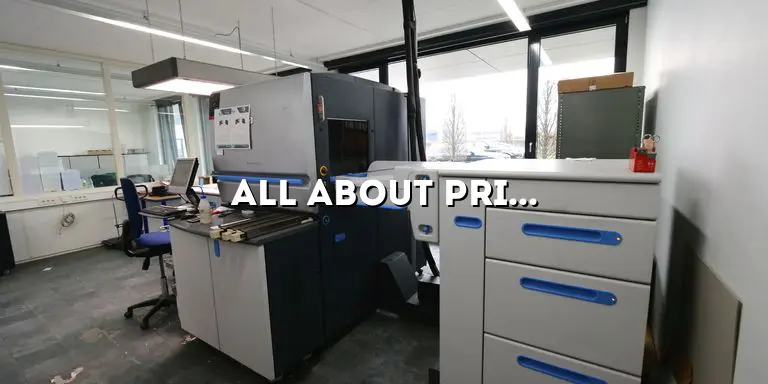Welcome to our comprehensive guide on printer machines! In today’s digital age, printers have become an essential tool for both personal and professional use. Whether you need to print documents, photos, or labels, having the right printer can make a world of difference in terms of convenience and quality. However, with the wide variety of options available in the market, it can be overwhelming to choose the perfect printer that suits your needs.
In this article, we will delve into all aspects of printer machines, providing you with a detailed understanding of their functionalities, types, features, and how to make an informed decision when purchasing one. Whether you are a student, a home user, or a business professional, this guide will equip you with the knowledge to navigate through the printer machine landscape.
Understanding Printer Technologies
In this section, we will explore the different printing technologies used in printer machines. From inkjet to laser and beyond, we will explain how each technology works, its pros and cons, and which one suits your specific printing requirements.
Inkjet Printers
Inkjet printers are one of the most popular types of printers due to their affordability and versatility. These printers work by propelling tiny droplets of ink onto the paper. The print head moves back and forth across the page, depositing the ink in precise patterns to form text and images. Inkjet printers are known for their high-quality color printing and are ideal for home users, students, and small businesses.
Laser Printers
Laser printers use a different technology compared to inkjet printers. They utilize a laser beam to create an electrostatic image on a drum, which attracts toner particles. The toner is then transferred onto the paper and fused using heat to create the printed output. Laser printers are known for their fast printing speeds, crisp text quality, and cost-effective printing for high-volume needs. These printers are commonly used in offices, businesses, and environments that require large-scale printing.
Other Printing Technologies
Besides inkjet and laser printers, there are other printing technologies available in the market. Some of these include solid ink printers, thermal printers, and dot matrix printers. Solid ink printers use solid blocks of wax-like ink that are melted and sprayed onto the paper, resulting in vibrant and high-quality prints. Thermal printers use heat to transfer ink onto paper and are commonly used for printing receipts and labels. Dot matrix printers, although less common nowadays, use a matrix of pins to strike an inked ribbon against the paper, creating characters and images through a series of dots.
Types of Printer Machines
Here, we will discuss the various types of printer machines available in the market. From all-in-one printers to photo printers and 3D printers, we will provide an overview of each type, their unique features, and the ideal use cases for each.
All-in-One Printers
All-in-one printers, also known as multifunction printers (MFPs), combine the functionality of a printer, scanner, copier, and sometimes a fax machine into a single device. These printers are versatile and space-saving, making them ideal for home users, small offices, and businesses that require multiple functions in one machine. All-in-one printers come in various sizes and capabilities, ranging from basic models for occasional use to advanced models with high-quality printing and advanced scanning features.
Photo Printers
Photo printers are specifically designed to produce high-quality prints of photographs. These printers often use specialized ink cartridges and paper to achieve vibrant colors and precise details. Photo printers can be standalone devices or integrated into all-in-one printers. They are popular among photography enthusiasts, professionals, and anyone who wants to print their cherished memories with exceptional quality.
Label Printers
Label printers are used for printing labels, stickers, and barcodes. They are commonly used in retail, logistics, and manufacturing industries for product labeling, inventory management, and shipping purposes. Label printers come in various forms, such as desktop printers, handheld printers, and industrial-grade printers. They offer different printing methods, including direct thermal printing and thermal transfer printing, depending on the application and durability requirements.
3D Printers
3D printers have revolutionized the printing industry by allowing the creation of three-dimensional objects from digital designs. These printers use additive manufacturing technology, building objects layer by layer using materials such as plastic, metal, or resin. 3D printers are widely used in various fields, including prototyping, product development, education, healthcare, and even in the creation of customized consumer products. They offer endless possibilities for innovation and creativity.
Key Features to Consider
When choosing a printer machine, several features play a crucial role in determining its functionality and performance. In this section, we will outline the important features to consider, such as print speed, resolution, connectivity options, paper handling, and more.
Print Speed
The print speed of a printer machine refers to the number of pages it can print per minute (ppm). This feature is particularly important for users who require fast and efficient printing, such as offices and businesses with high-volume printing needs. Print speed varies between different printer models and can range from a few pages per minute for inkjet printers to over 100 pages per minute for high-end laser printers.
Resolution
Resolution refers to the level of detail and clarity in the printed output. It is usually measured in dots per inch (dpi). A higher resolution results in sharper and more detailed prints. For text documents, a resolution of 600 dpi is generally sufficient, while for photos and graphics, a resolution of 1200 dpi or higher is recommended to achieve professional-quality prints.
Connectivity Options
Printer machines offer various connectivity options to facilitate seamless printing from multiple devices. The most common connectivity options include USB, Wi-Fi, Ethernet, and mobile printing. USB connectivity allows direct connection between the printer and a computer via a USB cable. Wi-Fi connectivity enables wireless printing from computers, smartphones, and tablets within the same network. Ethernet connectivity allows the printer to be connected to a network router or switch for sharing among multiple users. Mobile printing allows printing directly from mobile devices using dedicated apps or built-in printing capabilities.
Paper Handling
Paper handling refers to the printer’s ability to handle different paper sizes, types, and weights. The printer should have appropriate paper trays or feeders to accommodate your specific paper requirements. Some printers offer automatic duplexing, allowing double-sided printing without the need to manually flip the pages. For users who require specialty paper, such as envelopes or cardstock, it is essential to ensure that the printer can handle these materials without causing jams or print quality issues.
Ink Cartridge/Toner Efficiency
The efficiency of ink cartridges or toner cartridges is an important consideration, especially in terms of cost and convenience. Inkjet printers typically use individual color cartridges, allowing you to replace only the color that runs out. This can be more cost-effective compared to printers that use combined color cartridges. Laser printers use toner cartridges, which have a higher page yield compared to ink cartridges and are more suitable for high-volume printing.
Additional Features
Printer machines often come with additional features that enhance their functionality and ease of use. Some of these features include automatic document feeders (ADFs) for scanning and copying multiple pages, built-in memory card slots or USB ports for direct printing from memory cards or USB drives, touchscreens or control panels for easy navigation and settings customization, and software compatibility for specific printing needs, such as specialized design software or cloud printing services.
Print Quality and Color Management
Print quality is a top priority for many users, especially when it comes to printing photos or professional documents. Here, we will explore the factors that influence print quality, including resolution, color management, and the importance of using the right paper and ink cartridges.
Resolution and DPI
As mentioned earlier, resolution plays a crucial role in print quality. Higher resolution results in sharper and more detailed prints. However, it is important to note that the resolution alone does not guarantee excellent print quality. The printer’s ability to accurately reproduce colors and gradients also contributes to the overall print quality.
Color Management
Color management is the process of ensuring consistent and accurate colors in the printed output. This is particularly important for users who require accurate color representation, such as photographers, designers, and businesses that rely on branding consistency. Color management involves calibrating the printer, monitor, and input devices to ensure they are all speaking the same language in terms of color. It also involves using color profiles and color management software to accurately translate the colors from the digital file to the printed output.
Choosing the Right Paper and Ink Cartridges
The choice of paper and ink cartridges also significantly impacts print quality. Using the right type of paper, such as photo paper for printing photos or high-quality paper for professional documents, can enhance the vibrancy and clarity of the prints. Likewise, using genuine ink cartridges or high-quality compatible cartridges ensures optimal ink flow and color accuracy. It is essential to follow the manufacturer’s recommendations regarding paper and ink cartridge compatibility to achieve the best print quality.
Print Quality Testing
Before making a significant print jobor printing important documents, it is recommended to perform print quality testing. This involves printing sample images or test patterns to evaluate the printer’s performance in terms of color accuracy, sharpness, and overall print quality. Print quality testing allows you to identify any issues or adjustments that need to be made before proceeding with your desired print job. Many printers come with built-in print quality testing tools or software that can assist in this process. By conducting print quality testing, you can ensure that your prints meet your expectations and avoid any surprises or disappointments.
Regular Maintenance for Print Quality
To maintain optimal print quality, regular maintenance is necessary. This includes cleaning the print heads or toner cartridges, aligning the print heads, and performing nozzle checks or print quality calibration. Over time, dust, ink residue, or toner particles can accumulate on the print heads, affecting print quality. Cleaning the print heads or toner cartridges prevents clogs and ensures consistent ink or toner flow. Print head alignment ensures that the nozzles are properly aligned for precise printing. Nozzle checks or print quality calibration helps identify and correct any issues with print quality, such as streaks or color inconsistencies. Following the manufacturer’s guidelines for maintenance and performing regular cleaning and calibration can significantly improve print quality and prolong the lifespan of your printer.
Color Management Tools and Software
For users who require precise color representation and consistency, color management tools and software can be invaluable. These tools allow you to calibrate your monitor, printer, and other input devices to ensure accurate color reproduction. They also provide advanced color correction and profiling options, allowing you to create custom color profiles for different printing conditions or specific paper types. Color management software can work in conjunction with professional design software to ensure that the colors in your digital files are accurately translated to the printed output. By investing in color management tools and software, you can have greater control over the color accuracy and quality of your prints.
Choosing the Right Printing Settings
When printing documents or images, the printing settings you choose can significantly impact print quality. Most printer drivers or printing software offer various settings that allow you to customize the print output. These settings may include options for print quality, paper type, color mode, and more. For example, selecting the highest print quality setting and using the appropriate paper type for your print job can enhance the sharpness and vibrancy of the prints. Additionally, choosing the correct color mode, such as RGB or CMYK, depending on the intended use of the prints, ensures accurate color reproduction. Experimenting with different printing settings and understanding their impact on print quality can help you achieve the desired results.
Paper Type and Print Quality
The type of paper you choose for your prints can significantly affect print quality. Different paper types, such as glossy, matte, or textured papers, have different characteristics that can impact the sharpness, color saturation, and overall appearance of the prints. For example, glossy paper is often used for vibrant and high-contrast prints, while matte paper is preferred for a more subdued and professional look. Understanding the properties of different paper types and selecting the appropriate paper for your specific print job can greatly enhance the print quality and ensure that your prints meet your expectations.
Print Quality Versus Print Speed
When choosing a printer, it is important to strike a balance between print quality and print speed. While high print quality is desirable, it often comes at the expense of slower print speeds. Conversely, printers that prioritize fast print speeds may sacrifice some print quality. It is essential to consider your specific printing needs and find a printer that offers a satisfactory balance between print quality and speed. For users who require high-quality prints, such as photographers or graphic designers, investing in a printer with excellent print quality capabilities may be worth the slightly longer print times. On the other hand, users with high-volume printing needs may prioritize fast print speeds over the highest print quality.
Print Quality and Cost Considerations
Print quality can also have cost implications. Printers that offer high-quality prints may require specialized ink cartridges or paper, which can be more expensive compared to standard options. Additionally, higher print quality settings often consume more ink or toner, resulting in higher ongoing printing costs. It is important to consider your budget and printing volume when determining the appropriate print quality for your needs. For users who require occasional or basic prints, opting for a printer with standard print quality settings and more cost-effective consumables may be the most economical choice. However, for users who prioritize professional-quality prints, investing in a printer with superior print quality capabilities and the associated consumables may be a worthwhile long-term investment.
Summary
Print quality is a critical consideration when choosing a printer. It is influenced by factors such as resolution, color management, choice of paper and ink cartridges, printing settings, and maintenance practices. Understanding these factors and their impact on print quality allows you to make informed decisions when selecting a printer and ensures that your prints meet your expectations. By choosing the right printer, using high-quality consumables, maintaining the printer regularly, and optimizing printing settings, you can achieve exceptional print quality for a variety of printing needs.
Printer Connectivity Options
In today’s interconnected world, printers offer various connectivity options to facilitate seamless printing from multiple devices. We will discuss the different connectivity options available, such as USB, Wi-Fi, Ethernet, and mobile printing, and how to choose the best one for your needs.
USB Connectivity
USB connectivity is one of the most common and straightforward ways to connect a printer to a computer. USB cables allow for a direct connection between the printer and the computer, enabling fast and reliable data transfer. USB connectivity is suitable for users who primarily print from a single computer and do not require wireless printing capabilities. It is a plug-and-play solution that is compatible with most printers and operating systems.
Wi-Fi Connectivity
Wi-Fi connectivity offers the convenience of wireless printing, allowing you to print from multiple devices without the need for physical connections. Wi-Fi-enabled printers connect to your home or office wireless network, enabling you to print directly from computers, smartphones, tablets, and other Wi-Fi-enabled devices. Wi-Fi printing provides flexibility and eliminates the need for cables, making it a popular choice for households or offices with multiple users and devices. It is important to ensure that your printer and devices are connected to the same Wi-Fi network for seamless printing.
Ethernet Connectivity
Ethernet connectivity allows you to connect your printer directly to your network router or switch using an Ethernet cable. This type of connection is commonly used in office or business environments where multiple users need access to a shared printer. Ethernet connectivity provides a stable and reliable connection, ensuring fast data transfer and printing speeds. It is ideal for environments with high-volume printing needs or when a wired connection is preferred over wireless options. Ethernet connectivity also allows for network printing, where multiple users can send print jobs to a centralized printer from their respective computers or devices.
Mobile Printing
With the increasing use of smartphones and tablets, mobile printing has become a desirable feature for many printer users. Mobile printing allows you to send print jobs directly from your mobile devices to a compatible printer. This can be done through dedicated mobile printing apps provided by printer manufacturers or through built-in printing capabilities in mobile operating systems, such as Apple AirPrint for iOS devices or Google Cloud Print for Android devices. Mobile printing offers convenience and flexibility, allowing you to print documents, photos, or emails directly from your mobile devices without the need for a computer. It is particularly useful for users who frequently work on the go or require immediate access to printed materials.
Cloud Printing
Cloud printing is another innovative connectivity option that allows you to print documents or images from anywhere, as long as you have an internet connection. Cloud printing works by connecting your printer to a cloud-based service, such as Google Cloud Print or HP ePrint, through which you can send print jobs remotely. This means that you can print documents from your smartphone, tablet, or computer, even if you are not physically near the printer. Cloud printing offers convenience and flexibility, allowing you to access and print your files from various devices and locations. It is particularly useful for users who frequently work in different environments or need to share documents with others for printing.
Choosing the Best Connectivity Option
When choosing the best connectivity option for your printer, it is important to consider your specific needs and preferences. If you primarily print from a single computer and prefer a reliable wired connection, USB or Ethernet connectivity may be the most suitable choice. On the other hand, if you require wireless printing capabilities and the flexibility to print from multiple devices, Wi-Fi or mobile printing options are recommended. Cloud printing is ideal for users who need the convenience of remote printing and the ability to access and print documents from anywhere. Some printers offer multiple connectivity options, allowing you to choose the one that best suits your needs. It is also important to ensure that your devices and operating systems are compatible with the chosen connectivity option to ensure seamless printing.
Printer Maintenance and Troubleshooting
Printer maintenance is essential for ensuring optimal performance and longevity. In this section, we will provide practical tips on printer maintenance, including cleaning, ink cartridge replacement, and troubleshooting common issues that may arise during your printing journey.
Regular Cleaning and Maintenance
Regular cleaning and maintenance are crucial for keeping your printer in good working condition. Dust, debris, and ink or toner residue can accumulate on various parts of the printer, such as the print heads, rollers, and paper feed mechanisms. Over time, this can lead to contaminations, clogs, and poor print quality. To maintain your printer, follow these steps:
1. Clean the exterior: Use a soft, lint-free cloth to wipe the exterior of the printer and remove any dust or fingerprints. Avoid using harsh chemicals or abrasive materials that could damage the printer’s surface.
2. Clean the print heads: If your printer has removable print heads, gently remove them according to the manufacturer’s instructions. Use a lint-free cloth or a cotton swab dipped in distilled water to clean the print heads. Avoid using tap water, as it may contain minerals that can clog the print heads. After cleaning, allow the print heads to dry completely before reinstalling them.
3. Clean the rollers: The rollers in your printer help feed the paper through the machine. Over time, these rollers can accumulate dust and debris, leading to paper jams or misfeeds. Consult your printer’s manual to locate the rollers and use a lint-free cloth dampened with water or isopropyl alcohol to clean them. Be gentle and avoid applying excessive pressure, as this could damage the rollers.
4. Remove paper jams: Paper jams are a common issue in printers. When a paper jam occurs, follow the printer’s instructions to safely remove the jammed paper. Be careful not to tear the paper, as any small pieces left inside the printer can cause future jams. If you encounter frequent paper jams, check for any obstructions or foreign objects in the paper path and remove them.
5. Replace ink or toner cartridges: When the ink or toner levels are low, replace the cartridges according to the manufacturer’s instructions. Ensure that you are using genuine or high-quality compatible cartridges that are compatible with your printer model. Improperly installed or low-quality cartridges can affect print quality and potentially damage the printer.
6. Update printer drivers and firmware: Periodically check for driver and firmware updates for your printer. Manufacturers often release updates that address performance issues, add new features, or improve compatibility with operating systems. Visit the manufacturer’s website or use the printer’s software utility to check for updates and follow the instructions for installation.
7. Perform print head alignment and calibration: Many printers offer an alignment or calibration function that ensures the print heads are correctly aligned and optimized for print quality. Refer to your printer’s manual or software utility to perform the alignment or calibration process. This step can help improve print quality and avoid issues such as blurry or misaligned prints.
Troubleshooting Common Printer Issues
Despite proper maintenance, printers can still encounter various issues. Here are some common printer problems and troubleshooting tips:
1. Print quality issues: If your prints are streaky, blurry, or have faded colors, check the following:- Ensure that you are using the correct print settings for your document or image.- Check the ink or toner levels and replace cartridges if necessary.- Perform a print head cleaning or alignment process to address clogged or misaligned print heads.- Verify that you are using the appropriate paper type for your print job.
2. Paper jams: If paper jams occur frequently, try the following:- Ensure that the paper is properly loaded in the tray and not exceeding the maximum capacity.- Check for any obstructions or foreign objects in the paper path and remove them.- Clean the rollers to ensure smooth paper feeding.- Use high-quality paper that is suitable for your printer’s specifications.
3. Connectivity issues: If you are experiencing difficulty connecting your printer to your computer or network, consider the following:- Verify that the printer is properly connected to the computer or network.- Restart both the printer and the computer.- Update the printer drivers and firmware to ensure compatibility with the operating system.- Check the Wi-Fi or Ethernet connection settings and ensure that the printer and computer are on the same network.
4. Slow printing or print queue errors: If your printer is printing slowly or encountering errors in the print queue, try the following:- Check that the printer’s print settings are optimized for speed and performance.- Clear the print queue by canceling any pending print jobs and restarting the printer.- Update the printer drivers and firmware to the latest versions.- Ensure that you have sufficient memory available on your computer for printing large documents or graphics.
5. Printer not recognized or offline: If your computer does not recognize the printer or shows it as offline, consider the following:- Check the physical connections between the printer and the computer.- Restart both the printer and the computer.- Update the printer drivers and firmware to ensure compatibility.- Verify that the printer is powered on and properly connected to the network for wireless printers.
If you encounter persistent issues that cannot be resolved through troubleshooting, consult the printer’s manual or contact the manufacturer’s customer support for further assistance. They can provide specific guidance and solutions tailored to your printer model and its unique features.
Summary
Maintaining and troubleshooting your printer is essential for optimal performance and longevity. Regular cleaning, proper ink or toner cartridge replacement, and addressing common issues such as paper jams or print quality problems can help keep your printer in good working condition. By following these maintenance and troubleshooting tips, you can ensure that your printer consistently delivers high-quality prints and operates smoothly for all your printing needs.
Choosing the Right Printer for Your Needs
With so many options available, it can be challenging to determine the best printer for your specific requirements. Here, we will guide you through a step-by-step process to help you identify your printing needs and make an informed decision when purchasing a printer machine.
Step 1: Determine Your Printing Needs
The first step in choosing the right printer is to assess your printing needs. Consider the following factors:
– Printing Volume: Determine how frequently and how much you will be printing. Are you a casual user who only requires occasional prints, or do you have high-volume printing needs?- Print Types: Consider the types of documents or materials you will be printing. Do you need to print text documents, photos, labels, or specialty prints?- Print Quality: Determine the level of print quality you require. Are you satisfied with basic text documents, or do you need professional-quality prints with accurate colors and fine details?- Connectivity: Consider how you want to connect to the printer. Do you prefer a wired USB connection, wireless Wi-Fi connectivity, or the ability to print from mobile devices or the cloud?
Step 2: Choose the Printer Type
Based on your printing needs, select the appropriate printer type:
– Inkjet Printers: Ideal for home users, students, or small businesses with varied printing needs, including text documents and color prints.- Laser Printers: Suitable for high-volume printing, such as in offices or businesses, where fast and cost-efficient printing is required.- All-in-One Printers: If you also need scanning, copying, and faxing capabilities, consider an all-in-one printer that combines multiple functions into a single device.- Photo Printers: If you want to print high-quality photos with vibrant colors and fine details, opt for a dedicated photo printer or an all-in-one printer with excellent photo printing capabilities.- Label Printers: If you frequently print labels, barcode labels, or other specialized prints for retail or logistics purposes, a label printer will be the most suitable choice.- 3D Printers: For users who require the ability to create three-dimensional objects, consider a 3D printer that uses additive manufacturing technology.
Step 3: Consider Key Features
Look for the following key features that align with your printing needs:
– Print Speed: If you have high-volume printing needs, consider a printer with fast print speeds in pages per minute (ppm).- Resolution: For high-quality prints with fine details, choose a printer with a higher resolution measured in dots per inch (dpi).- Connectivity Options: Ensure that the printer offers the connectivity options you need, such as USB, Wi-Fi, Ethernet, or mobile printing capabilities.- Paper Handling: Check if the printer can handle the paper sizes, types, and weights you require. Look for features like automatic duplexing if you need double-sided printing.- Ink Cartridge/Toner Efficiency: Consider the efficiency and cost-effectiveness of ink or toner cartridges, especially if you have high-volume printing needs.- Additional Features: Look for features like automatic document feeders (ADFs), touchscreen displays, memory card slots, or compatibility with specialized software for specific printing needs.
Step 4: Set Your Budget
Determine your budget for the printer, including the initial purchase cost as well as ongoing costs such as ink or toner cartridges and paper. Consider the long-term value and total cost of ownership rather than just the upfront price of the printer. Evaluate the costs of consumables and the expected lifespan of the printer to make an informed decision.
Step 5: Read Reviews and Compare Models
Before making a final decision, read reviews and compare different printer models that meet your requirements. Look for reliable sources and consider both expert reviews and user feedback. Pay attention to factors such as print quality, reliability, ease of use, and customer support. Comparing models will help you narrow down your options and choose the best printer for your needs.
Step 6: Purchase and Set Up
Once you have chosen the printer that best suits your needs and budget, make the purchase from a reputable retailer or the manufacturer’s official website. Follow the manufacturer’s instructions for setting up the printer, installing the necessary software or drivers, and connecting it to your computer or network. Take the time to familiarize yourself with the printer’s features, settings, and maintenance requirements to ensure optimal performance.
Summary
Choosing the right printer for your needs requires careful consideration of your printing volume, print types, desired print quality, and connectivity preferences. By following a step-by-step process that includes assessing your needs, selecting the appropriate printer type, considering key features, setting your budget, reading reviews, and making the purchase, you can ensure that you invest in a printer that meets your requirements and provides reliable and high-quality printing.
It is important to remember that the best printer for one person may not be the best choice for another. Each individual or organization has unique printing needs and priorities. By thoroughly evaluating your requirements and considering the features and options available, you can make an informed decision and select a printer that will serve you well for years to come.
Remember to also factor in the ongoing costs of consumables such as ink or toner cartridges and paper. Consider the availability and cost of these supplies as well as the printer’s efficiency in terms of ink or toner usage. This will help you assess the long-term cost of ownership and ensure that the printer remains cost-effective throughout its lifespan.
Lastly, keep in mind that technology is continuously evolving, and new printer models are released regularly. Stay updated on the latest advancements in printer technology and features to ensure that you choose a printer that aligns with your future needs and offers compatibility with emerging technologies.
By carefully considering your requirements, comparing options, reading reviews, and making an informed decision, you can find the perfect printer that will meet your printing needs with ease and reliability. Happy printing!