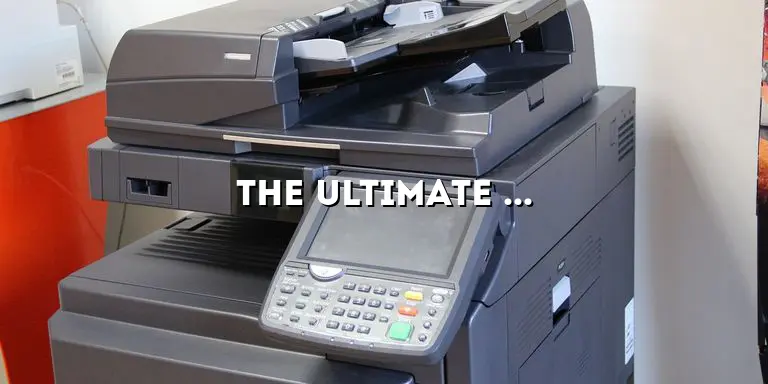Are you struggling to understand the complexities of printer cables? Look no further! In this comprehensive guide, we will delve into the world of printer cables and provide you with all the information you need to make an informed decision. Whether you are a tech enthusiast or a casual user, this article is designed to educate and empower you with the knowledge necessary to navigate the realm of printer cables.
Printer cables are an integral part of any printing setup, connecting your computer to the printer and allowing for seamless data transfer. However, with the plethora of options available in the market, it is easy to get overwhelmed. Fear not, as we break down everything you need to know about printer cables, from their types and compatibility to their impact on print quality. Let’s dive in!
Understanding Printer Cables: A Brief Overview
Printer cables are the lifeline between your computer and printer, enabling communication and data transfer. They come in various types, each with its own advantages and limitations. Let’s take a closer look at the most common types of printer cables:
USB Cables: The Versatile Choice
USB cables have become the standard choice for connecting printers to computers due to their versatility and ease of use. USB stands for Universal Serial Bus, and it has revolutionized the way we connect devices. USB cables come in different versions, such as USB 2.0 and USB 3.0, each offering varying speeds and capabilities.
USB 2.0 is the most widely used version and provides decent data transfer speeds, suitable for most home and small office printers. On the other hand, USB 3.0 offers faster transfer rates and is ideal for high-volume printing or large file transfers. When choosing a USB cable, ensure that it matches the USB port on your printer and computer for optimal compatibility.
Ethernet Cables: The Networked Solution
Ethernet cables offer a reliable and stable connection for printers in a networked environment. They are commonly used in office settings where multiple computers need to share a single printer. Ethernet cables come in different categories, including Cat5, Cat5e, and Cat6, each with varying speeds and capabilities.
Cat5 cables are the most basic and provide sufficient speeds for most printing needs. Cat5e cables offer enhanced performance and reduced crosstalk, ensuring a more reliable connection. Cat6 cables are the latest standard, capable of handling higher speeds and supporting more advanced printing features. When setting up an Ethernet connection, ensure that your printer and computer have Ethernet ports and use the appropriate cable category for optimal performance.
Wireless Printing: Cutting the Cord
Wireless printing has gained immense popularity in recent years, providing convenience and flexibility. It allows you to print documents from anywhere within the range of your Wi-Fi network, eliminating the need for physical cables. However, it’s important to note that wireless printing still requires printer cables for initial setup and configuration.
When setting up a wireless printer, you typically connect it to your computer using a USB or Ethernet cable. This connection is temporary and is only used to establish the printer’s Wi-Fi settings. Once the printer is connected to your Wi-Fi network, you can print wirelessly from any device that is also connected to the same network. Wireless printing offers the freedom to print from laptops, smartphones, and tablets, making it a popular choice for households and businesses alike.
Choosing the Right Printer Cable for Your Needs
Now that you understand the different types of printer cables available, it’s important to choose the right one for your specific needs. Consider the following factors to make an informed decision:
Cable Length
When selecting a printer cable, consider the distance between your computer and printer. Ensure that the cable is long enough to reach without causing tension or stretching. It’s better to have a slightly longer cable than one that is too short, as you can always manage the excess length with cable management techniques.
Compatibility
Ensure that the printer cable you choose is compatible with both your computer and printer. Check the specifications of your devices to determine the appropriate cable type and version. USB cables should match the USB ports on your devices, while Ethernet cables should be compatible with the Ethernet ports.
Performance
If you require faster data transfer speeds or plan to print large files frequently, consider opting for higher-performing cables. USB 3.0 cables provide faster transfer rates than USB 2.0, while Cat6 Ethernet cables offer superior performance compared to Cat5 or Cat5e cables. Assess your printing needs and choose a cable that can handle the required data transfer speeds.
Budget
Printer cables come in a range of prices, and it’s important to consider your budget when making a decision. While high-quality cables may cost more, they often offer better durability and performance. However, if you have budget constraints, there are affordable options available that still provide reliable connectivity.
Ensuring Print Quality: The Role of Printer Cables
Print quality can be affected by various factors, and the choice of printer cable is one of them. While printer cables themselves do not directly impact print resolution or color accuracy, they can affect data transfer speed and reliability, which, in turn, can influence the overall print quality. Here’s how printer cables can play a role in ensuring optimal print quality:
Data Transfer Speed
Printer cables with higher data transfer speeds, such as USB 3.0 or Cat6 Ethernet cables, can facilitate faster communication between your computer and printer. This can result in reduced print job processing times and improved efficiency. If you frequently print large files or high-resolution images, investing in a cable with faster data transfer speeds can help maintain print quality by minimizing lag or data loss.
Signal Integrity
Poorly shielded or damaged printer cables can result in signal interference and data corruption during the printing process. This can lead to print errors, streaks, or incomplete prints. By using high-quality cables and ensuring proper cable maintenance, you can minimize the risk of signal degradation and maintain consistent print quality.
Cable Length and Interference
Excessive cable length or improper cable routing can introduce signal degradation and interference. It’s important to keep printer cables away from potential sources of interference, such as power cables or other electronics. Additionally, using the appropriate cable length and avoiding excessive coiling or bending can help maintain signal integrity and prevent print quality issues.
Troubleshooting Printer Cable Issues
Printer cable problems can be frustrating and disruptive. However, most cable-related issues can be resolved with some troubleshooting techniques. Here are some common printer cable issues and steps to troubleshoot them:
Loose Connections
If your printer is not responding or fails to print, check the cable connections. Ensure that the cable is securely plugged into both the printer and the computer. Sometimes, cables can become loose due to accidental tugs or movements. Disconnect and reconnect the cable, ensuring a snug fit, and try printing again.
Cable Damage
Inspect the printer cable for any signs of damage, such as frayed wires or bent connectors. Damaged cables can result in poor connectivity or data loss. If you notice any damage, consider replacing the cable with a new one. It’s important to handle printer cables with care and avoid excessive bending or pulling.
Driver Issues
Outdated or incompatible printer drivers can also cause connectivity problems. Ensure that you have the latest printer drivers installed on your computer. Visit the manufacturer’s website or use the provided software to download and install the appropriate drivers. This can resolve compatibility issues and improve connectivity.
USB Port or Ethernet Port Issues
In some cases, the issue may not lie with the printer cable itself but rather with the USB or Ethernet port on your computer or printer. Try connecting the cable to a different port to see if the issue persists. If the problem is resolved, it indicates a faulty port, and you may need to consult a technician for further assistance.
Upgrading Your Printer Cable: When and Why?
While printer cables can last for years, there may be scenarios where upgrading your cable can be beneficial. Here are a few instances where upgrading your printer cable may be worth considering:
Faster Data Transfer Speeds
If you find that your current printer cable is limiting your printing speed or causing delays, upgrading to a cable with faster data transfer speeds can significantly improve efficiency. This is particularly relevant if you frequently print large files or high-resolution images.
Compatibility with Newer Printer Models
If you upgrade your printer to a newer model, it’s important to ensure that your existing cable is compatible. Newer printers may require different cable types or versions to fully utilize their features. Check the specifications of your new printer and consider upgrading your cable if necessary.
Enhanced Durability
If you have experienced frequent cable failures or damage, investing in a higher-quality, more durable cable can save you from the hassle of constant replacements. Look for cables with reinforced connectors, sturdy shielding, and durable materials to ensure a long lifespan.
Improved Signal Integrity
If you notice print quality issues that may be related to signal degradationand interference, upgrading your printer cable can help improve signal integrity. Look for cables with better shielding and insulation to minimize signal loss and reduce the risk of print errors or streaks.
Printer Cable Maintenance: Extending Lifespan
Proper maintenance of your printer cable can help extend its lifespan and ensure reliable connectivity. Here are some maintenance tips to keep in mind:
Cable Organization
Avoid excessive bending, twisting, or coiling of the cable, as this can cause strain and potentially damage the internal wires. Use cable management techniques, such as cable clips or zip ties, to keep the cable neatly organized and prevent it from tangling or getting caught on objects.
Avoid Physical Stress
Avoid pulling or tugging on the cable when disconnecting it from the printer or computer. Grasp the connector firmly and pull it straight out. Excessive force or rough handling can damage the cable or the ports it is connected to.
Keep Away from Heat Sources
Avoid placing the printer cable near heat sources, such as radiators or space heaters. Excessive heat can degrade the cable’s insulation and potentially affect its performance. Ensure that the cable is routed away from any sources of heat to prevent damage.
Regular Inspection
Periodically inspect the cable for any signs of wear or damage. Check for frayed wires, bent connectors, or any other physical abnormalities. If you notice any issues, consider replacing the cable to prevent connectivity problems or potential hazards.
Clean Connectors
Over time, dust and debris can accumulate on the connectors of the printer cable, affecting the quality of the connection. Use a soft, lint-free cloth or a non-abrasive cleaning solution to gently wipe the connectors and remove any dirt or residue. Ensure that the cable is completely dry before reconnecting it.
Store Properly
When not in use, store the printer cable in a cool, dry place. Avoid leaving it exposed to extreme temperatures or humidity, as this can degrade the cable’s performance over time. Consider using cable organizers or storage solutions to keep the cable neatly coiled and protected.
Conclusion
In conclusion, printer cables are essential components of any printing setup, connecting your computer to the printer and facilitating data transfer. Understanding the different types of printer cables, their compatibility, and their impact on print quality is crucial when selecting the right cable for your needs. USB cables offer versatility and ease of use, while Ethernet cables provide reliable connectivity in networked environments. Wireless printing eliminates the need for physical cables but still requires initial setup with cables.
Consider factors such as cable length, compatibility, performance, and budget when choosing a printer cable. The choice of cable can indirectly affect print quality by influencing data transfer speed, signal integrity, and interference. Troubleshoot common printer cable issues by checking connections, inspecting for damage, and ensuring driver compatibility. Upgrading your printer cable may be beneficial for faster data transfer speeds, compatibility with newer printer models, enhanced durability, or improved signal integrity.
Maintaining your printer cable through proper organization, avoiding physical stress, keeping away from heat sources, regular inspection, cleaning connectors, and proper storage can help extend its lifespan and ensure reliable connectivity. By following these guidelines, you can navigate the world of printer cables with confidence and optimize your printing experience.