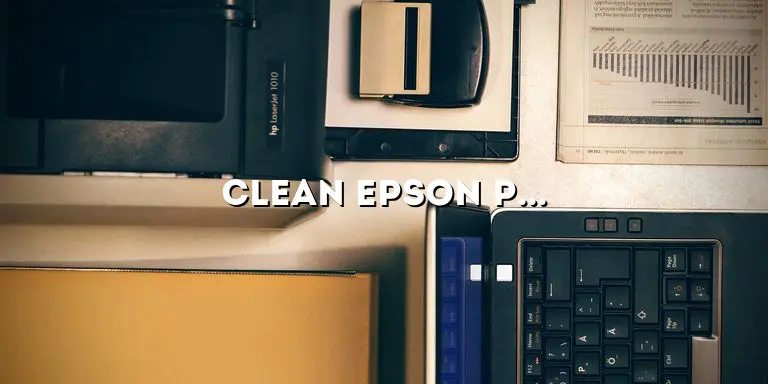Welcome to our comprehensive guide on how to clean Epson printer heads! As an expert in all things printers, we understand the importance of maintaining print quality and the frustration that can arise when your Epson printer starts producing blurry or streaky prints. In this article, we will delve into the nitty-gritty details of cleaning Epson printer heads, providing you with step-by-step instructions and valuable tips to ensure your printer continues to deliver sharp and vibrant prints.
Whether you are a home user or a business owner relying on your Epson printer for professional documents, understanding how to clean the printer heads is crucial. Over time, the printer heads can become clogged with dried ink, dust, or debris, resulting in poor print quality. By following our expert advice, you can easily maintain your printer’s performance and prolong its lifespan.
Why Cleaning Epson Printer Heads is Important
When it comes to maintaining the print quality of your Epson printer, cleaning the printer heads is of utmost importance. The printer heads are responsible for depositing ink onto the paper, and when they become clogged, the ink flow becomes disrupted. This can lead to various issues such as faded prints, streaks, or even complete print failures.
By regularly cleaning the printer heads, you can ensure a consistent and smooth ink flow, resulting in sharp and vibrant prints. Additionally, cleaning the printer heads helps prevent the build-up of dried ink or debris that can cause permanent damage to the printer heads, leading to costly repairs or replacements.
The Impact of Clogged Printer Heads
When the printer heads are clogged, the ink cannot be properly distributed onto the paper. This can result in faded prints where certain parts of the document appear lighter than others. Additionally, clogged printer heads can cause streaks or lines to appear on the prints, ruining the overall quality.
Furthermore, clogged printer heads can lead to wasted ink. When the ink flow is disrupted, the printer compensates by using more ink to achieve the desired print quality. This can significantly increase your ink consumption and ultimately lead to higher printing costs.
Potential Damage to the Printer
If left untreated, clogged printer heads can cause permanent damage to your Epson printer. The dried ink or debris can harden and create blockages that are difficult to remove. This can result in the printer heads becoming permanently damaged or even completely blocked, rendering your printer unusable.
Additionally, the excess heat generated by the printer heads struggling to push ink through the blockages can cause the printer heads to overheat. This can lead to malfunctions and further damage to the internal components of the printer. Regular cleaning of the printer heads helps prevent these issues and extends the lifespan of your Epson printer.
Signs that Your Epson Printer Heads Need Cleaning
Identifying the signs that indicate your Epson printer heads require cleaning is crucial for maintaining optimal print quality. By recognizing these signs early on, you can take timely action to prevent further deterioration of print performance. Here are some common signs that your printer heads may be clogged:
Faded Prints
If your prints appear faded or certain areas of the document are lighter than others, it is a clear indication that the printer heads are not dispensing ink evenly. This can occur when the printer heads are partially blocked, hindering the proper flow of ink onto the paper.
Streaks or Lines on Prints
When ink cannot flow smoothly through the printer heads, it can result in streaks or lines appearing on the prints. These lines can be horizontal or vertical and can significantly reduce the overall print quality.
Poor Color Reproduction
If your prints are not accurately reproducing the colors as they appear on your screen, it may be a sign of clogged printer heads. When the printer heads are partially blocked, the ink distribution can become inconsistent, leading to color discrepancies in the prints.
Incomplete or Skipped Printing
If your printer starts skipping lines or prints only parts of the document, it is likely due to clogged printer heads. The blockages prevent the ink from reaching the paper, resulting in incomplete or skipped printing.
Unusual Noises during Printing
Another indication of clogged printer heads is the presence of unusual noises during the printing process. If you hear grinding or clicking sounds, it may be a sign that the printer heads are struggling to push ink through the blockages.
Preparing Your Epson Printer for Cleaning
Before you embark on the journey of cleaning your Epson printer heads, it is essential to properly prepare your printer. This section will guide you through the necessary steps to ensure a safe and effective cleaning process.
Gathering the Required Materials
First and foremost, gather all the necessary materials for cleaning your Epson printer heads. You will need lint-free cloths or cotton swabs, distilled water, and isopropyl alcohol. Avoid using tap water or abrasive materials as they can damage the printer heads.
Accessing the Printer’s Maintenance Menu
Most Epson printers have a maintenance menu that allows you to perform various tasks, including cleaning the printer heads. To access this menu, navigate to the printer settings on your computer and select the “Maintenance” or “Utility” tab. From there, you should be able to find the option to clean the printer heads.
Removing the Ink Cartridges
Before cleaning the printer heads, it is recommended to remove the ink cartridges from the printer. This prevents any accidental spills or damage to the cartridges during the cleaning process. Refer to your printer’s manual for specific instructions on how to remove the ink cartridges.
Protecting the Printer and Work Area
It is essential to protect your printer and the surrounding work area during the cleaning process. Lay down a clean cloth or paper towels to catch any excess ink or cleaning solution that may drip from the printer heads. This will prevent any damage to your printer or work surface.
Manual Cleaning Method for Epson Printer Heads
If you prefer a hands-on approach, manually cleaning the Epson printer heads is an effective way to remove stubborn clogs and restore print quality. This section will provide detailed instructions on how to manually clean your Epson printer heads.
Step 1: Accessing the Printer Heads
The first step is to access the printer heads. This can usually be done by lifting the printer lid or accessing a specific compartment on your Epson printer. Consult your printer’s manual if you are unsure how to access the printer heads.
Step 2: Removing the Printer Heads
Once you have accessed the printer heads, carefully remove them from the printer. The printer heads are delicate components, so handle them with care to avoid any damage. Refer to your printer’s manual for specific instructions on how to remove the printer heads.
Step 3: Cleaning the Printer Heads
Now it’s time to clean the printer heads. Dampen a lint-free cloth or cotton swab with distilled water or isopropyl alcohol. Gently wipe the surface of the printer heads to remove any dried ink or debris. Avoid applying excessive pressure or using abrasive materials as this can damage the printer heads.
Step 4: Cleaning the Ink Cartridge Contacts
In addition to cleaning the printer heads, it is also important to clean the contacts on the ink cartridges. Ink residue or debris on the contacts can interfere with the proper communication between the cartridges and the printer. Use a lint-free cloth or cotton swab dampened with distilled water or isopropyl alcohol to clean the contacts. Make sure they are completely dry before reinserting the cartridges.
Step 5: Reinstalling the Printer Heads
After cleaning the printer heads and the ink cartridge contacts, carefully reinstall the printer heads back into the printer. Ensure that they are properly aligned and securely in place. Refer to your printer’s manual for specific instructions on how to reinstall the printer heads.
Step 6: Running a Test Print
Once you have completed the manual cleaning process, it is recommended to run a test print to ensure that the printer heads are functioning properly. Print a sample document or image to check for any remaining print quality issues. If the issues persist, you may need to repeat the cleaning process or consider alternative methods.
Using Epson Printer Head Cleaning Utility
Epson printers often come with a built-in cleaning utility that can simplify the cleaning process. This section will explain how to use Epson’s printer head cleaning utility effectively.
Accessing the Printer Head Cleaning Utility
To access Epson’s printer head cleaning utility, navigate to the printer settings on your computer and select the “Maintenance” or “Utility” tab. Look for the option to clean the printer heads. The location of this option may vary depending on your printer model and software version.
Running the Printer Head Cleaning Utility
Once you have accessed the printer head cleaning utility, follow the on-screen instructions to initiate the cleaning process. Epson printers usually offer multiple cleaning levels, ranging from a basic cleaning to a moreintensive deep cleaning. Start with the basic cleaning option and observe the results before proceeding to a higher level if necessary.
Patience is Key
During the cleaning process, it is important to be patient and allow the printer to complete the cleaning cycle. Avoid interrupting the process or turning off the printer, as this can disrupt the cleaning sequence and potentially damage the printer heads.
Running a Test Print
Once the cleaning process is complete, it is recommended to run a test print to assess the effectiveness of the cleaning. Print a sample document or image to check if the previous print quality issues have been resolved. If the issues persist, you may need to run the cleaning utility again or consider manual cleaning methods.
Regular Maintenance Tips for Epson Printers
Prevention is better than cure when it comes to maintaining your Epson printer’s performance and print quality. By implementing regular maintenance practices, you can minimize the risk of printer head clogs and prolong the lifespan of your printer. Here are some essential tips for maintaining your Epson printer:
1. Cleaning Schedule
Establish a regular cleaning schedule for your Epson printer. Depending on your printing frequency, aim to clean the printer heads every few weeks or at least once a month. This will prevent the build-up of dried ink or debris and ensure consistent print quality.
2. Proper Ink Cartridge Handling
Handle ink cartridges with care to avoid any spills or leaks that can lead to clogged printer heads. Always follow the manufacturer’s instructions for installing and removing ink cartridges. Make sure to seal cartridges properly when not in use to prevent them from drying out.
3. Use Genuine Epson Ink Cartridges
Using genuine Epson ink cartridges is highly recommended. Generic or third-party ink cartridges may not meet the same quality standards and can potentially cause clogs or damage to the printer heads. Genuine Epson cartridges are specifically designed for optimal performance and print quality.
4. Avoid Interruptions during Printing
Try to avoid interrupting the printing process once it has started. Abruptly turning off the printer or opening the printer lid while printing can disrupt the ink flow and potentially cause clogs. Allow the printer to complete the printing job before making any changes or adjustments.
5. Keep the Printer Clean
Maintain a clean environment for your Epson printer. Regularly dust the printer and its surroundings to prevent dust or debris from entering the printer and clogging the heads. Use a soft, lint-free cloth to wipe the exterior of the printer and remove any ink or dust build-up.
6. Print Regularly
Printing regularly helps prevent ink from drying out in the printer heads. If the printer remains idle for extended periods, the ink can dry up and cause clogs. If you don’t have frequent printing needs, consider printing a test page or performing a nozzle check every week to keep the ink flowing smoothly.
7. Perform Nozzle Checks
Nozzle checks are a useful tool for identifying any print quality issues or clogged printer heads. Most Epson printers have a nozzle check function in their maintenance menu. By performing regular nozzle checks, you can detect any problems early on and take appropriate action to address them.
8. Store Ink Cartridges Properly
If you need to store ink cartridges for an extended period, make sure to store them properly to prevent them from drying out or getting damaged. Follow the manufacturer’s instructions for storage, which usually involves sealing the cartridges in their original packaging and storing them in a cool, dry place.
9. Keep Your Printer Updated
Regularly check for firmware or software updates for your Epson printer. Keeping your printer’s firmware up to date ensures that it performs optimally and can improve print quality. Visit the Epson website or use the printer’s software to check for available updates.
Troubleshooting Common Issues After Cleaning
After cleaning your Epson printer heads, you may encounter certain issues. This section will address common problems that may arise and provide troubleshooting tips to resolve them.
Alignment Issues
If you notice misaligned prints or text that appears slanted, it may be an alignment issue. To fix this, access the printer’s maintenance menu and select the alignment option. Follow the on-screen instructions to calibrate the printer heads and ensure proper alignment.
Color Discrepancies
If your prints exhibit color discrepancies or inaccurate color reproduction after cleaning, it may be due to incorrect color settings or calibration. Check your printer settings and ensure that the color profiles are correctly selected. Additionally, consider performing a color calibration using the printer’s software or menu options.
Ink Smearing or Smudging
If you notice ink smearing or smudging on your prints after cleaning the printer heads, it may be due to excess moisture or ink residue. Ensure that the printer heads are completely dry before running any print jobs. If the issue persists, try adjusting the print settings to a higher quality or consider replacing the paper with a higher-quality option.
Paper Jams
If you experience frequent paper jams after cleaning the printer heads, it may be due to improper paper loading or incorrect paper size settings. Make sure that you are using the correct paper size and type recommended for your printer. Additionally, ensure that the paper is properly aligned and loaded into the paper tray.
Unusual Noises or Error Messages
If you encounter unusual noises or error messages after cleaning the printer heads, refer to your printer’s manual or online resources for specific troubleshooting steps. Unplug the printer, wait for a few minutes, and then plug it back in to reset any error conditions. If the issue persists, contact Epson customer support for further assistance.
Professional Cleaning Services for Epson Printers
While cleaning the printer heads yourself can often resolve print quality issues, there may be instances where professional cleaning services are necessary. This section will discuss the benefits of seeking professional help, considerations for outsourcing the cleaning process, and how to find reliable service providers in your area.
The Benefits of Professional Cleaning
Professional cleaning services for Epson printers offer several advantages. Firstly, trained technicians have the expertise and specialized equipment to thoroughly clean the printer heads and restore optimal print quality. Additionally, professional cleaning services can save you time and effort, particularly if you are unfamiliar with the cleaning process.
Considerations for Outsourcing Cleaning
Before opting for professional cleaning services, consider the cost and convenience factors. Evaluate the cost of the service and compare it with the potential savings of doing it yourself. Additionally, consider the accessibility of service providers in your area and their reputation for quality and reliability.
Finding Reliable Service Providers
To find reliable service providers for cleaning Epson printers, start by researching local printer repair and maintenance companies. Check online reviews and customer testimonials to gauge their reputation. Additionally, contact the service providers directly to inquire about their expertise in cleaning Epson printer heads and their pricing.
Frequently Asked Questions (FAQ)
In this section, we will address some of the most frequently asked questions regarding cleaning Epson printer heads. From queries about cleaning frequency to compatibility with different Epson printer models, we will provide concise and informative answers to help you gain a deeper understanding of the topic.
Q: How often should I clean my Epson printer heads?
A: The frequency of cleaning depends on your printing habits. For regular home users, cleaning every few weeks or once a month is usually sufficient. However, if you frequently print high-quality photos or documents, you may need to clean the printer heads more frequently.
Q: Can I use tap water for cleaning the printer heads?
A: It is not recommended to use tap water for cleaning the printer heads. Tap water can contain minerals or impurities that can potentially damage the printer heads. Instead, use distilled water or isopropyl alcohol, which are safer options for cleaning.
Q: Will cleaning the printer heads void my warranty?
A: No, cleaning the printer heads should not void your warranty. However, it is recommended to check your warranty terms and conditions to ensure that performing maintenance tasks like cleaning the printer heads does not affect your warranty coverage.
Q: Can I use third-party ink cartridges with my Epson printer?
A: While third-party ink cartridges may be compatible with your Epson printer, it is important to note that using genuine Epson ink cartridges is recommended. Genuine cartridges are specifically designed for optimal performance and print quality, reducing the risk of clogged printer heads.
Q: What should I do if the print quality issues persist even after cleaning the printer heads?
A: If the print quality issues persist, even after cleaning the printer heads, consider running additional cleaning cycles or trying alternative cleaning methods. If the problem still persists, consult your printer’s manual or contact Epson customer support for further assistance.
By following the guidelines and tips outlined in this comprehensive guide, you can confidently clean your Epson printer heads and maintain optimal print quality. Remember to prioritize regular maintenance, be patient during the cleaning process, andseek professional help if needed. With proper care and maintenance, your Epson printer will continue to deliver sharp and vibrant prints, ensuring a seamless printing experience for all your needs.
Keep in mind that prevention is key when it comes to maintaining your Epson printer’s performance. By implementing regular cleaning schedules, handling ink cartridges properly, and keeping your printer and work area clean, you can minimize the risk of clogged printer heads and other print quality issues.
Additionally, staying updated with firmware or software upgrades and performing regular nozzle checks can help you detect and address any problems early on. By being proactive and following the maintenance tips provided in this guide, you can extend the lifespan of your Epson printer and enjoy consistent, high-quality prints for years to come.
Remember, cleaning the printer heads is just one aspect of printer maintenance. It is equally important to ensure that you use high-quality paper, keep your printer in a well-ventilated area to prevent overheating, and avoid exposing it to extreme temperatures or direct sunlight.
Lastly, if you encounter any issues or are unsure about the cleaning process, it is always recommended to consult your printer’s manual or contact Epson customer support for assistance. They can provide specific guidance based on your printer model and address any concerns you may have.
So, don’t let clogged printer heads hinder your printing experience. Take action, follow the steps outlined in this guide, and maintain your Epson printer heads regularly. By doing so, you can ensure optimal print quality and enjoy crisp, vibrant prints that truly showcase the capabilities of your Epson printer.