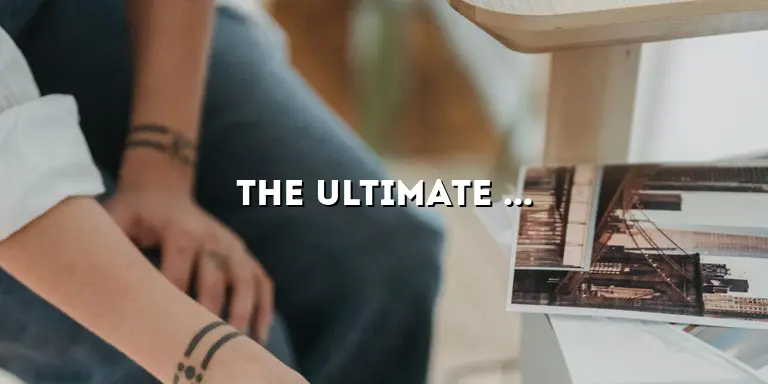Stickers have become an integral part of our lives, whether you use them for personal expression, branding, or marketing purposes. Printing your own stickers can be a cost-effective and creative way to unleash your imagination. However, finding the right printer for sticker printing can be a daunting task.
In this comprehensive guide, we will walk you through all the essential details and factors you need to consider when choosing the best printer for sticker printing. From understanding the different types of printers to exploring key features and specifications, we’ve got you covered. So, grab a cup of coffee, sit back, and let’s dive into the world of sticker printing!
Understanding the Different Types of Printers
Before delving into the specifics of sticker printing, it’s crucial to understand the different types of printers available in the market. In this section, we will explore the pros and cons of inkjet printers, laser printers, and thermal printers, helping you make an informed decision based on your printing needs.
Inkjet Printers: Versatile and Affordable
Inkjet printers are a popular choice for sticker printing due to their versatility and affordability. These printers work by propelling tiny droplets of ink onto the sticker paper, resulting in vibrant and detailed prints. One of the key advantages of inkjet printers is their ability to produce high-quality prints with accurate color reproduction.
When it comes to sticker printing, inkjet printers offer the flexibility to print on various sticker materials, including glossy, matte, and vinyl. This versatility allows you to explore different creative possibilities and experiment with various finishes to achieve the desired look for your stickers.
However, it’s important to note that inkjet printers may not be the fastest option for high-volume sticker printing. The speed of an inkjet printer is measured in pages per minute (PPM), and it can vary depending on the model and settings. If you plan on producing stickers in large quantities, you may want to consider alternative options like laser printers.
Laser Printers: Speed and Precision
Laser printers are known for their speed and precision, making them ideal for bulk sticker printing. Instead of using ink, laser printers utilize a toner cartridge that contains a fine powder. This toner is then fused onto the sticker paper using heat, resulting in sharp and durable prints.
One of the significant advantages of laser printers is their fast printing speed. Laser printers can produce a high volume of stickers in a short period, which is advantageous for businesses or individuals who require quick turnaround times. Additionally, laser printers are often more cost-effective in the long run, as their toner cartridges tend to last longer than inkjet printer cartridges.
However, laser printers may not offer the same level of color accuracy and vibrancy as inkjet printers. While they excel in monochrome and text-based printing, laser printers may not be the best choice if your stickers heavily rely on intricate designs and vibrant colors. It’s essential to consider your specific printing needs and prioritize either speed or color accuracy when selecting a printer.
Thermal Printers: Specialized for Specific Applications
Thermal printers are designed for specific sticker applications, such as barcode labels, shipping labels, and receipts. Instead of using ink or toner, these printers use heat to transfer images onto specialized thermal sticker paper. Thermal printers are commonly used in industries where fast and reliable printing is required, such as logistics and retail.
One of the significant advantages of thermal printers is their ability to produce durable and long-lasting stickers. Thermal prints are resistant to smudging, fading, and water damage, making them ideal for applications that require high durability. Additionally, thermal printers are often more compact and portable, allowing for easy integration into various work environments.
However, it’s essential to note that thermal printers are not suitable for all sticker printing needs. They are primarily designed for specific applications that require barcode or label printing. If you need to print stickers with intricate designs or vibrant colors, inkjet or laser printers may be more suitable for your requirements.
Key Features to Consider
When it comes to sticker printing, certain key features are essential to ensure the best results. In this section, we will discuss the crucial features you should look for when selecting a printer. From print resolution and color accuracy to connectivity options and compatibility with different sticker materials, we will guide you through the specifications that matter most.
Print Resolution: Ensuring Sharp and Detailed Prints
Print resolution refers to the level of detail and sharpness that a printer can produce. It is measured in dots per inch (DPI) and determines the number of ink droplets or toner particles a printer can place within a square inch of space. A higher DPI generally results in crisper and more detailed prints.
When it comes to sticker printing, a higher print resolution is crucial, especially if your stickers contain intricate designs or small text. It ensures that all the details are accurately reproduced, resulting in professional-looking stickers. Look for printers with a minimum resolution of 1200 DPI for optimal results.
However, it’s important to note that the print resolution alone does not guarantee excellent sticker quality. Other factors, such as the printer’s color accuracy and ink or toner quality, also play a significant role in the final output. Consider these factors in conjunction with print resolution when making your decision.
Color Accuracy: Bringing Your Designs to Life
Color accuracy is another crucial factor to consider when selecting a printer for sticker printing. It refers to the printer’s ability to reproduce colors accurately, ensuring that your stickers reflect your intended design. A printer with excellent color accuracy will produce vibrant and true-to-life prints.
Inkjet printers are generally known for their superior color accuracy, as they can create a wide range of color tones and shades. They often utilize multiple ink cartridges, each containing a different color, to achieve precise color reproduction. Look for printers that utilize separate ink cartridges for each color to ensure accurate color mixing.
Laser printers, on the other hand, may have limitations when it comes to color accuracy. While they excel in monochrome and text-based printing, they may struggle to reproduce intricate color gradients and vibrant hues. Consider your specific color requirements and prioritize printers that can deliver the desired color accuracy for your stickers.
Connectivity Options: Printing with Convenience
Connectivity options play a significant role in the convenience and ease of use of your printer. In today’s digital age, having seamless connectivity between your devices and the printer is essential. Look for printers that offer a range of connectivity options to suit your preferences and workflow.
Wireless Connectivity: Printing Without Boundaries
Wireless connectivity, such as Wi-Fi or Bluetooth, allows you to print directly from your computer, smartphone, or tablet without the need for cables. This feature enables you to conveniently send print jobs to the printer from anywhere within the wireless network range. It eliminates the hassle of connecting your devices physically and offers flexibility in printing.
If you often work with digital designs or need to print on the go, wireless connectivity can significantly enhance your sticker printing experience. Ensure that the printer you choose supports the wireless connectivity standards compatible with your devices, such as Wi-Fi Direct or AirPrint.
USB Connectivity: Direct and Reliable
USB connectivity provides a direct and reliable connection between your computer and the printer. It allows for faster data transfer and is especially useful when you need to print large files or work with high-resolution images. Most printers offer USB connectivity as a standard feature.
If you frequently work with complex sticker designs or require a stable and fast connection, USB connectivity is a reliable option. It ensures a secure data transfer, minimizing the risk of print errors or interruptions. Make sure the printer you choose has a USB port that is compatible with your computer’s USB standard (such as USB 2.0 or USB 3.0).
Compatibility with Sticker Materials: Versatility in Printing
When choosing a printer for sticker printing, it’s essential to consider its compatibility with different sticker materials. Stickers can be printed on various surfaces, including glossy, matte, vinyl, or specialized sticker paper. Look for printers that can accommodate a wide range of sticker materials to cater to your specific preferences and applications.
Inkjet printers are generally more versatile when it comes to sticker material compatibility. They can handle various paper types and finishes, allowing you to experiment with different textures and appearances. Laser printers, although often limited to standard paper thicknesses, can still produce excellent results on sticker paper.
If you plan on using specialized sticker materials, such as waterproof or transparent options, ensure that the printer you choose can handle them. Some sticker materials may require specific printer settings or adjustments, so it’s important to check the compatibility before making your purchase.
Comparing Top Printers for Sticker Printing
In this section, we will present a detailed comparison of the best printers for sticker printing available in the market. We will analyze their features, performance, and user reviews to help you narrow down your options. Whether you are a hobbyist seeking a budget-friendly printer or a professional looking for commercial-grade printing, we will provide recommendations tailored to your specific requirements.
Canon PIXMA Pro-100: Professional-Quality Sticker Printing
The Canon PIXMA Pro-100 is a top choice for professional sticker printing. This inkjet printer offers ahigh print resolution of 4800 x 2400 DPI, ensuring sharp and detailed sticker prints. It utilizes an 8-color dye ink system, including three grayscale inks, to achieve exceptional color accuracy and vibrancy. The Pro-100 is compatible with a wide range of sticker materials, from glossy to matte, allowing you to explore different finishes for your designs.
One of the standout features of the Canon PIXMA Pro-100 is its ability to print borderless stickers up to 13″ x 19″ in size. This makes it an excellent choice for larger sticker designs or those who want to create eye-catching posters or wall decals. The printer also supports wireless connectivity, allowing you to print directly from your devices without the need for cables.
Another top contender in the field of sticker printing is the Epson SureColor P800. This professional-grade inkjet printer boasts an impressive print resolution of 2880 x 1440 DPI, delivering incredibly detailed prints. The P800 utilizes Epson’s UltraChrome HD pigment inks, which offer a wide color gamut and excellent color accuracy, making your stickers truly vibrant and lifelike.
The SureColor P800 can handle a variety of sticker materials, including glossy, matte, and fine art papers. It supports borderless printing up to 17″ x 22″, giving you the flexibility to create larger stickers or artwork. Connectivity options include USB, Ethernet, and wireless, allowing you to print wirelessly from your devices or connect directly to your computer for faster data transfer.
For those on a budget, the HP OfficeJet Pro 6968 is a reliable inkjet printer that offers excellent value for sticker printing. With a print resolution of 600 x 1200 DPI, it may not match the high resolution of professional-grade printers, but it still produces satisfactory results for everyday sticker printing needs. The OfficeJet Pro 6968 utilizes HP’s thermal inkjet technology, providing fast and efficient printing.
This printer is compatible with a wide range of sticker materials, including glossy, matte, and sticker paper. It supports wireless connectivity, allowing you to easily print from your devices without the need for cables. The OfficeJet Pro 6968 also features automatic duplex printing, enabling you to print on both sides of the sticker paper and save on costs.
When comparing these top printers for sticker printing, it’s crucial to consider factors such as print quality, color accuracy, versatility in sticker material compatibility, and connectivity options. Assess your specific needs and preferences to determine which printer aligns best with your requirements.
Tips and Tricks for Sticker Printing
Printing stickers involves more than just selecting the right printer. In this section, we will share expert tips and tricks to enhance your sticker printing experience. From choosing the best sticker paper and adjusting printer settings to troubleshooting common issues, we will provide valuable insights to help you achieve professional-looking stickers.
Choose the Right Sticker Paper
The choice of sticker paper plays a crucial role in the final outcome of your stickers. Different types of sticker paper offer varying finishes and adhesives, so it’s important to choose the one that best suits your design and application needs.
Glossy sticker paper provides a shiny and vibrant finish, making it ideal for designs that require high color saturation and a polished look. Matte sticker paper, on the other hand, offers a non-reflective surface and a more subdued appearance. It is suitable for designs that require a more sophisticated or vintage aesthetic.
Additionally, consider the adhesive properties of the sticker paper. Removable adhesive allows for easy repositioning and removal, making it suitable for temporary stickers or projects that require flexibility. Permanent adhesive ensures a strong bond and is ideal for long-term applications or stickers that need to withstand environmental factors like moisture or UV exposure.
Adjust Printer Settings for Optimal Results
Proper printer settings can make a significant difference in the quality and appearance of your stickers. Take the time to adjust the settings based on your sticker paper type and desired outcome.
First, ensure that your printer is set to the correct paper size to avoid any alignment issues. Additionally, select the appropriate print quality setting. While higher quality settings may result in better prints, they can also increase printing time and ink usage. Find the right balance between quality and efficiency based on your specific needs.
Color management is another crucial aspect to consider. Calibrate your monitor to ensure accurate on-screen colors, and use color profiles provided by the printer manufacturer to ensure consistent color reproduction. Consider performing test prints to fine-tune your settings and achieve the desired color accuracy.
Troubleshoot Common Printing Issues
Despite the best preparations, you may encounter occasional printing issues. Familiarize yourself with common problems and their solutions to avoid frustration and achieve smooth printing experiences.
Paper jams are a common occurrence in printing. To prevent jams, ensure that your sticker paper is properly loaded and aligned within the printer’s paper tray. Clean the paper feed rollers regularly to remove any dust or debris that may hinder the smooth movement of the paper.
If you encounter streaky or smudged prints, it may indicate clogged printheads or dirty print nozzles. Refer to your printer’s user manual for instructions on how to clean and maintain the printheads. Regular maintenance will help prevent these issues and ensure consistent print quality.
Connectivity problems can also disrupt your sticker printing process. If you’re experiencing connectivity issues, ensure that your printer is within range of the wireless network or that the USB cable is securely connected. Restarting both the printer and your device can often resolve minor connectivity glitches.
By arming yourself with troubleshooting knowledge and implementing preventive measures, you can minimize the impact of common printing issues and enjoy smooth sticker printing experiences.
Maintenance and Care for Longevity
Investing in a printer for sticker printing is a long-term commitment, and proper maintenance is crucial for its longevity. In this section, we will discuss essential maintenance and care tips to ensure your printer operates smoothly for years to come. From cleaning printheads and replacing ink cartridges to storing your printer correctly, we will cover all the necessary steps to keep your printer in top-notch condition.
Cleaning Printheads and Print Nozzles
Over time, printheads and print nozzles can become clogged with dried ink or debris, leading to poor print quality or irregularities in printing. Regular cleaning can prevent these issues and ensure consistent output.
Consult your printer’s user manual for specific instructions on how to clean the printheads and print nozzles. Most printers have a built-in cleaning function that can be accessed through the settings menu. Follow the on-screen prompts to initiate the cleaning process.
If your printer does not have an automated cleaning function, you may need to manually clean the printheads using specialized cleaning solutions or tools. Be sure to follow the manufacturer’s instructions carefully to avoid damaging the printheads.
Replacing Ink Cartridges
Regularly replacing ink cartridges is essential for maintaining optimal print quality. Keep an eye on the ink levels and be proactive in replacing cartridges before they run out completely. This prevents the printer from using residual ink, which may affect color accuracy and overall print quality.
Ensure that you use genuine ink cartridges recommended by the printer manufacturer. Using third-party or counterfeit cartridges may lead to compatibility issues or poor print results. Follow the instructions provided by the manufacturer for safe and proper cartridge replacement.
Proper Storage and Environment
When not in use, it’s important to store your printer in a suitable environment to prevent damage or deterioration. Avoid exposing the printer to extreme temperatures or humidity, as these conditions can adversely affect its performance and longevity.
If you plan to store the printer for an extended period, consider removing the ink cartridges and storing them in an airtight container. This prevents the ink from drying out and clogging the printheads.
Additionally, regularly dust the printer and its components to prevent the accumulation of debris. Use a soft, lint-free cloth or a specialized printer cleaning kit to gently wipe the exterior and interior surfaces. Avoid using harsh chemicals or abrasive materials that may damage the printer.
By following proper maintenance and care practices, you can prolong the lifespan of your printer and ensure consistent and high-quality sticker printing.
Exploring Design Software for Sticker Printing
Creating captivating sticker designs requires the right tools and software. In this section, we will introduce you to various design software options that can elevate your sticker printing projects. Whether you are a beginner or an experienced designer, we will discuss user-friendly software choices suitable for creating stunning stickers.
Adobe Illustrator: Professional Design Tool
Adobe Illustrator is a leading software used by professional designers for creating vector-based graphics. It offers a wide range of tools and features that allow for precise and scalable designs, making it an excellent choice for sticker printing.
With Illustrator, you can create intricate designs, manipulate shapes, and apply various effects to your stickers. The software supports layers, which enable you to work on different elements of your design individually. This allows for easy editing and adjustment throughout the design process.
Illustrator also provides advanced color management capabilities, ensuring accurate color reproduction. You can create custom color swatches, apply gradients, and work with Pantone colors to achieve the desired color accuracy in your stickers.
CorelDRAW: Versatile and User-Friendly
CorelDRAW is a popular design software known for its versatility and user-friendly interface. It offers a widerange of tools and features that cater to both beginners and experienced designers. CorelDRAW allows you to create stunning sticker designs with ease and precision.
The software provides a range of vector editing tools, allowing you to manipulate shapes, curves, and text to create unique designs. CorelDRAW also offers various artistic effects, such as shadows, glows, and transparencies, which can add depth and visual interest to your stickers.
One of the standout features of CorelDRAW is its intuitive user interface. The software is designed to be user-friendly, with customizable workspaces and easy-to-navigate menus. Whether you’re a beginner or an experienced designer, you’ll find CorelDRAW to be a powerful and accessible tool for sticker design.
For those looking for a more accessible and beginner-friendly option, Canva is an excellent choice. Canva is an online design platform that offers a wide range of pre-designed templates and drag-and-drop functionality. It’s perfect for individuals who may not have extensive design experience but still want to create professional-looking stickers.
Canva provides a vast library of templates specifically designed for stickers. Whether you’re creating promotional stickers, product labels, or personal stickers, Canva has a template to suit your needs. The platform also offers a wide selection of fonts, graphics, and images that you can use to customize your designs.
In addition to its user-friendly interface, Canva also allows for easy collaboration. You can invite team members or clients to work on sticker designs together, making it a great option for businesses or design teams.
When selecting design software for sticker printing, consider your level of experience, design requirements, and budget. Adobe Illustrator and CorelDRAW are more powerful and feature-rich options suited for professional designers, while Canva offers a user-friendly and accessible platform for beginners or individuals with limited design experience.
Cost Considerations: Sticker Printing on a Budget
Sticker printing doesn’t have to break the bank. In this section, we will delve into cost considerations and budget-friendly options for sticker printing. From analyzing the cost per print and ink consumption to exploring affordable sticker paper alternatives, we will provide practical strategies to minimize expenses without compromising on quality.
Cost per Print: Analyzing Ink Consumption
One of the primary cost considerations in sticker printing is the cost per print. This refers to the amount of ink or toner consumed during the printing process. By understanding the ink consumption of your printer, you can estimate the cost per print and make informed decisions to minimize expenses.
When comparing printers, consider the ink or toner cartridge capacity and the estimated number of prints it can produce. Higher-capacity cartridges may have a higher upfront cost but can potentially reduce the cost per print in the long run. Additionally, look for printers with individual color cartridges, as this allows you to replace only the color that has run out, avoiding unnecessary waste.
Another factor to consider is the availability and price of compatible ink or toner cartridges. Some printers have a wider range of third-party or refillable options, which can be more cost-effective compared to purchasing original cartridges from the printer manufacturer. However, ensure that these alternatives are reliable and do not compromise print quality.
Affordable Sticker Paper Alternatives
Sticker paper can be a significant expense in sticker printing, especially if you need to print in large quantities. However, there are affordable alternatives to consider that can help minimize costs without compromising on quality.
One option is to purchase sticker paper in bulk. Buying in larger quantities often results in lower per-sheet costs. Consider calculating the cost per sheet when purchasing sticker paper to determine the most cost-effective option.
Another alternative is to explore different brands or suppliers for sticker paper. While well-known brands may offer high-quality options, smaller or lesser-known brands can often provide comparable sticker paper at a lower price. Read reviews and seek recommendations to ensure that the alternative brand meets your quality expectations.
If you’re open to experimentation, you can also consider using printable vinyl sheets or adhesive vinyl rolls instead of traditional sticker paper. Printable vinyl allows for vibrant prints and is often more cost-effective than specialty sticker paper. Adhesive vinyl rolls, typically used for vinyl cutting machines, can be an economical option if you need to print stickers in large sizes or quantities.
Safety and Environment-Friendly Practices
As responsible individuals, it’s crucial to consider safety and environmental aspects when engaging in sticker printing. In this section, we will discuss safety measures to ensure your well-being during the printing process. From handling ink cartridges and cleaning supplies to proper disposal of used materials, we will guide you towards safe practices.
Handling Ink Cartridges and Cleaning Supplies
When handling ink cartridges or cleaning supplies, it’s essential to prioritize safety to avoid accidents and protect your health.
First and foremost, always follow the manufacturer’s instructions when handling ink cartridges. Some cartridges may contain small amounts of hazardous substances, and proper handling is crucial to prevent skin contact or ingestion. Avoid touching the ink nozzles or electrical contacts on the cartridges and dispose of used cartridges according to the manufacturer’s recommendations.
When cleaning your printer or printheads, use caution and follow safety guidelines. Some cleaning solutions may contain chemicals that can be harmful if not used properly. Ensure that you are working in a well-ventilated area and wear protective gloves if necessary. Dispose of cleaning materials according to local regulations.
Proper Disposal of Used Materials
Proper disposal of used materials is essential to minimize environmental impact and ensure compliance with local regulations. When discarding used sticker paper, ink cartridges, or cleaning supplies, consider the following guidelines:
– Sticker paper: If your sticker paper is free of any adhesive or non-recyclable elements, it can usually be recycled with other paper waste. Check with your local recycling facility for specific instructions on paper recycling.
– Ink cartridges: Many printer manufacturers offer recycling programs for used ink cartridges. These programs allow you to return used cartridges to the manufacturer for proper recycling or refilling. Take advantage of these programs to reduce waste and environmental impact.
– Cleaning supplies: Cleaning solutions or materials should be disposed of according to local regulations. Some cleaning solutions may require special handling or disposal methods due to their chemical composition. Contact your local waste management facility or check their guidelines for proper disposal methods.
By following safety measures and adopting environmentally-friendly practices, you can enjoy the benefits of sticker printing while minimizing any potential risks or negative impact on the environment.
Troubleshooting Common Printing Issues
Even with the best printers, occasional printing issues may arise. In this section, we will address common troubleshooting scenarios and provide effective solutions. From resolving paper jams and streaky prints to tackling connectivity problems, we will equip you with troubleshooting techniques to overcome these obstacles swiftly.
Resolving Paper Jams
Paper jams are a common occurrence in printing and can disrupt your sticker printing process. To resolve a paper jam, follow these steps:
1. Power off the printer and unplug it from the power source to prevent any electrical accidents.
2. Open the printer’s cover or paper tray and carefully remove any jammed paper. Be gentle to avoid tearing the paper or damaging the printer’s internal components.
3. Check for any small scraps of paper or debris that may be causing the jam. Use compressed air or a soft, lint-free cloth to clean the paper path and remove any remaining debris.
4. Close the printer’s cover or paper tray and plug it back into the power source. Power on the printer and attempt to print a test page to ensure the issue has been resolved.
Tackling Streaky or Smudged Prints
Streaky or smudged prints can be frustrating, especially when you’re aiming for professional-looking stickers. Follow these steps to tackle streaky or smudged prints:
1. Check the ink or toner levels in your printer. Low ink levels may result in uneven or streaky prints. Replace any empty cartridges or refill them if applicable.
2. Clean the printheads or print nozzles to remove any clogs or debris. Refer to your printer’s user manual for specific instructions on how to clean the printheads. Perform a printhead cleaning cycle and print a test page to check for any improvement in print quality.
3. Ensure that you are using compatible sticker paper for your printer. Some sticker papers may not be suitable for your printer’s printing technology, leading to smudging or poor adhesion. Consult your printer’s user manual or manufacturer’s website for recommended sticker paper types.
4. Adjust the print settings in your printer software. Experiment with different print quality settings to find the optimal balance between speed and print quality. Additionally, ensure that you are using the correct paper type setting for your sticker paper.
Troubleshooting Connectivity Problems
Connectivity problems can be frustrating when you’re trying to send print jobs to your printer. Follow these steps to troubleshoot common connectivity problems:
1. Ensure that your printer is properly connected to your computer or network. If you’re using a wired connection, check that the cables are securely plugged into both the printer and your computer or router. If you’re using wireless connectivity, verify that your printer is connected to the correct Wi-Fi network.
2. Restart your printer and computer or device. Sometimes, a simple restart can resolve minor connectivity issues. Power off both the printer and your computer or device, wait afew moments, and then power them back on. Attempt to print again and see if the connection is established.
3. Check your network settings. If you’re using wireless connectivity, ensure that your printer is within range of the Wi-Fi signal and that there are no obstructions interfering with the connection. Verify that the Wi-Fi network is functioning properly and that the correct network credentials are entered into the printer settings.
4. Update your printer drivers and software. Outdated drivers or software can sometimes cause connectivity issues. Visit the printer manufacturer’s website and download the latest drivers and software updates for your specific printer model. Install the updates and restart your computer or device before attempting to print again.
5. Disable any firewall or antivirus software temporarily. Sometimes, these security measures can interfere with the printer’s connection. Temporarily disable the firewall or antivirus software on your computer and attempt to print. If the problem is resolved, consider adjusting the settings of your security software to allow communication with the printer.
If you have followed these troubleshooting steps and the connectivity issues persist, consult your printer’s user manual or contact the manufacturer’s customer support for further assistance.
Conclusion
Choosing the best printer for sticker printing is a crucial decision that can significantly impact the quality and efficiency of your sticker production. By understanding the different types of printers, key features to consider, and exploring top models in the market, you are now equipped with the knowledge to make an informed choice.
Remember to consider factors like print resolution, compatibility with sticker materials, and connectivity options to align your printer selection with your unique requirements. Additionally, implementing maintenance and care practices, utilizing design software effectively, and considering cost-saving strategies will further enhance your sticker printing journey.
With this comprehensive guide, you are well on your way to creating vibrant, eye-catching stickers that will leave a lasting impression. So, let your creativity soar, and dive into the world of sticker printing with confidence!