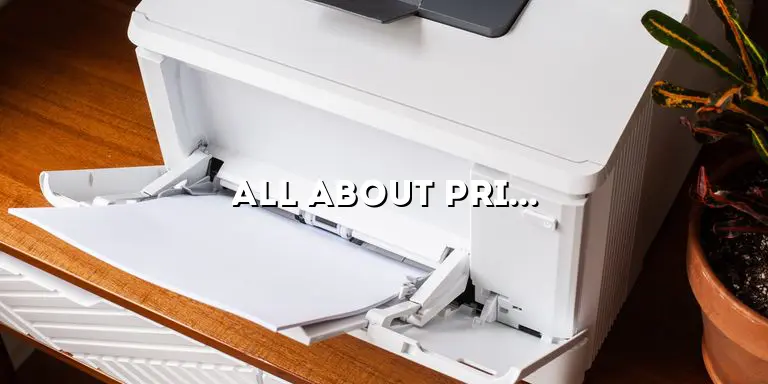Welcome to the ultimate guide on printers for Cricut! If you’re an avid Cricut user, you know how important it is to have a reliable printer that can produce high-quality prints for your crafting projects. Whether you’re a beginner or an experienced user, this comprehensive guide will provide you with all the information you need to make an informed decision when choosing a printer for Cricut. From understanding the different types of printers to the essential features to consider, we’ve got you covered.
Before we dive into the details, let’s briefly touch upon what Cricut is. Cricut is a cutting machine that allows you to create intricate designs and cut various materials, such as vinyl, cardstock, and fabric. To bring your designs to life, you need a printer that can accurately reproduce the colors and details of your designs. A printer for Cricut should be compatible with the software and materials you use, ensuring seamless integration and stunning results.
Understanding Cricut-Compatible Printers
When it comes to choosing a printer for Cricut, it’s important to understand the different types of printers available and their compatibility with Cricut machines. Let’s explore the main types:
Inkjet Printers
Inkjet printers are a popular choice for Cricut users due to their versatility and affordability. These printers use small nozzles to spray ink onto the paper, resulting in precise and vibrant prints. Inkjet printers are compatible with various materials, including cardstock, vinyl, and fabric, making them suitable for a wide range of crafting projects. They offer high-resolution printing, which is essential for achieving intricate and detailed designs with your Cricut machine.
Laser Printers
Laser printers are another option to consider for your Cricut projects. Unlike inkjet printers, laser printers use toner cartridges that contain a dry powder. The toner is heated and fused onto the paper, creating sharp and smudge-resistant prints. Laser printers are known for their fast printing speed, making them ideal for high-volume printing. However, it’s important to note that not all laser printers are compatible with Cricut machines, so be sure to check the compatibility before making a purchase.
Dye-Sublimation Printers
If you’re looking to create high-quality prints on materials like fabric or ceramic, a dye-sublimation printer may be the right choice for you. Dye-sublimation printers use heat to transfer dye onto the material, resulting in vibrant and long-lasting prints. These printers are especially popular among users who want to create personalized apparel, home decor items, or promotional products. However, it’s important to note that dye-sublimation printers can be more expensive and require specialized materials.
All-in-One Printers
All-in-one printers, also known as multifunction printers, combine the functionality of a printer, scanner, and copier in one device. These printers are convenient for users who need to perform multiple tasks, such as scanning or copying their designs. All-in-one printers come in both inkjet and laser variations, so you can choose the type that best suits your needs. However, it’s important to consider the printer’s compatibility with Cricut software and materials, as not all all-in-one printers are suitable for Cricut projects.
Essential Features to Consider
When selecting a printer for Cricut, there are several essential features to consider. These features will ensure optimal performance and compatibility with your Cricut machine. Let’s explore them in detail:
Print Resolution
The print resolution refers to the level of detail and sharpness in the prints. It is measured in dots per inch (DPI). Higher DPI values result in more detailed prints. For Cricut projects, a minimum print resolution of 300 DPI is recommended to ensure the accurate reproduction of intricate designs. However, if you’re looking to achieve professional-quality prints, consider a printer with a higher DPI, such as 600 DPI or above.
Connectivity Options
Seamless connectivity is essential for a smooth printing experience with your Cricut machine. Look for printers that offer multiple connectivity options, such as USB, Wi-Fi, or Bluetooth. USB connectivity allows for a direct connection between your computer and printer, while Wi-Fi and Bluetooth enable wireless printing. Wireless printing is especially convenient when you want to print directly from your mobile device or tablet. Ensure that the printer you choose is compatible with Cricut software and supports the connectivity options you prefer.
Print Speed
If you frequently work on large projects or need to print multiple copies, print speed becomes an important consideration. The print speed is typically measured in pages per minute (PPM) for inkjet printers and in pages per minute or images per minute (IPM) for laser printers. Consider the volume of printing you expect to do and choose a printer with a print speed that suits your needs. However, keep in mind that faster print speeds may come at a higher price point.
Color Accuracy
When it comes to Cricut projects, color accuracy is crucial for achieving the desired results. Look for printers that offer color management features, such as color calibration or Pantone color matching, to ensure consistent and accurate colors in your prints. Some printers also use specialized inks, such as pigment inks, that provide enhanced color vibrancy and longevity. Consider the type of materials you will be printing on and choose a printer that can deliver the color accuracy required for your specific projects.
Print Size and Paper Handling
The print size and paper handling capabilities of a printer are important considerations, especially if you work with various sizes of materials. Ensure that the printer you choose can accommodate the paper sizes and types you commonly use for your Cricut projects. Some printers offer automatic document feeders (ADF) or duplex printing capabilities, which can save time and effort when working with multiple pages or double-sided prints. Consider these features if they align with your specific needs.
Print Quality and Color Accuracy
Print quality and color accuracy are crucial for achieving stunning results with your Cricut projects. Let’s explore the factors that influence print quality and how to ensure accurate colors:
Resolution and DPI
The resolution of a printer, typically measured in DPI, directly impacts print quality. Higher DPI values result in more detailed and sharper prints. For Cricut projects, a minimum resolution of 300 DPI is recommended to ensure the accurate reproduction of intricate designs. However, if you’re looking to achieve professional-quality prints, consider a printer with a higher DPI, such as 600 DPI or above.
Color Management
Color management features are essential for achieving accurate and consistent colors in your prints. Look for printers that offer color calibration or Pantone color matching capabilities. Color calibration ensures that the printer reproduces colors as accurately as possible, while Pantone color matching allows you to match specific colors from the Pantone color system. These features help ensure that the colors in your prints closely match your design intent.
Specialized Inks
Some printers use specialized inks, such as pigment inks, to achieve enhanced color vibrancy and longevity. Pigment inks are known for their fade-resistant properties and can produce vibrant, long-lasting prints. If color accuracy and longevity are important to you, consider a printer that uses specialized inks suitable for your desired materials.
Color Profiles and ICC Profiles
Color profiles and ICC (International Color Consortium) profiles are files that provide instructions to the printer on how to interpret and reproduce colors. Using the correct color profile for your printer, software, and materials ensures accurate color representation. When printing for Cricut projects, it’s important to select the appropriate color profile to achieve consistent and accurate colors across your designs.
Paper and Material Compatibility
Not all printers are suitable for printing on different types of materials. When selecting a printer for Cricut projects, consider the paper and material compatibility. Let’s explore some common materials used in Cricut projects and their compatibility with printers:
Cardstock
Cardstock is a popular material for various Cricut projects, such as greeting cards, invitations, and scrapbooking. Look for printers that can handle thicker paper weights, typically measured in pounds (lb) or grams per square meter (gsm). Printers with rear paper feed or manual feed options are ideal for printing on cardstock, as they offer a straight paper path that reduces the risk of paper jams or bending.
Vinyl
Vinyl is another commonly used material in Cricut projects, especially for creating stickers, decals, or personalized home decor items. When printing on vinyl, it’s important to choose a printer that offers a suitable print setting for this material. Look for printers with a “vinyl” or “transparency” print mode, as these settings optimize the ink application and drying time for vinyl prints. Additionally, consider printers that offer a wider color gamut for vibrant and accurate colors on vinyl.
Fabric
If you’re interested in printing on fabric for your Cricut projects, you’ll need a printer that can handle fabric printing. Dye-sublimation printers are often the go-to choice for fabric printing, as they can transferthe dye onto the fabric using heat, resulting in vibrant and long-lasting prints. Look for printers that have a heat transfer capability and are compatible with fabric-specific inks. It’s also important to consider the type of fabrics you’ll be working with and ensure that the printer can handle the specific fabric weights and textures.
Specialty Papers
In addition to cardstock, vinyl, and fabric, there are various specialty papers used in Cricut projects, such as photo paper, transfer paper, or sticker paper. When choosing a printer, ensure that it supports the specific type of specialty paper you plan to use. Some printers have specialized trays or settings for different paper types, ensuring optimal print quality and compatibility.
Printable Materials
Printable materials, such as printable vinyl or printable heat transfer sheets, offer additional creative possibilities for Cricut projects. These materials are designed to be printed on using a compatible printer and then cut with your Cricut machine. When choosing a printer, make sure it is compatible with the specific printable materials you intend to use. Look for printers that have a dedicated printable material setting or compatibility with printable material manufacturers’ recommendations.
Connectivity Options and Software Integration
Seamless connectivity and software integration are crucial when using a printer for Cricut projects. Let’s explore the connectivity options and software integration considerations:
USB Connectivity
USB connectivity allows for a direct connection between your computer and printer. This method is reliable and ensures a stable connection for transferring print jobs. When using a Cricut machine, connecting your printer via USB allows you to easily send print jobs from your computer to the printer. Ensure that the printer you choose has a USB port and is compatible with the operating system of your computer.
Wi-Fi Connectivity
Wi-Fi connectivity enables wireless printing, eliminating the need for a physical connection between your computer and printer. This is especially convenient when you want to print directly from a mobile device or tablet. Look for printers with built-in Wi-Fi capabilities and compatibility with Cricut software. Wi-Fi Direct or Apple AirPrint compatibility can further enhance the wireless printing experience.
Bluetooth Connectivity
Bluetooth connectivity allows for wireless printing from devices that have Bluetooth capabilities, such as smartphones or tablets. Some printers offer Bluetooth connectivity, enabling you to send print jobs directly from your mobile device. Keep in mind that not all printers have Bluetooth capabilities, so ensure that the printer you choose supports Bluetooth if this is an important feature for you.
Software Compatibility
When using a printer for Cricut projects, it’s crucial to ensure that it is compatible with the software you use. Cricut Design Space is the primary software used with Cricut machines, and it supports a wide range of printers. However, it’s always a good idea to check the printer’s compatibility with Cricut software before making a purchase. Additionally, consider any specific software requirements or plugins that may be necessary for optimal performance and compatibility.
Mobile Printing
If you prefer to design and print directly from your mobile device, consider printers that offer mobile printing capabilities. These printers often have dedicated mobile apps that allow you to easily send print jobs from your smartphone or tablet. Look for printers with compatible mobile apps and ensure that they are compatible with Cricut software.
Budget-Friendly Options
Printing for Cricut projects doesn’t have to be expensive. Here are some budget-friendly options to consider:
Inkjet Printers with Refillable Ink Tanks
Inkjet printers that have refillable ink tanks can be a cost-effective option in the long run. Instead of buying expensive ink cartridges, you can refill the ink tanks with affordable bulk ink bottles. This can significantly reduce the cost per print, making it more budget-friendly for Cricut users who print frequently. Look for printers that have refillable ink tanks and ensure that they are compatible with the inks available in your region.
Entry-Level Inkjet Printers
Entry-level inkjet printers can offer a good balance between affordability and print quality. These printers often have basic features but can still produce satisfactory prints for Cricut projects. Look for printers with a decent print resolution, connectivity options, and compatibility with Cricut software. While they may not have all the advanced features of higher-end models, entry-level inkjet printers can be a great starting point for beginners or users on a tight budget.
Consider Refurbished or Second-hand Printers
If you’re looking for further cost savings, consider purchasing a refurbished or second-hand printer. Many reputable manufacturers offer refurbished printers that have been restored to their original condition and come with a warranty. This can be a more affordable option compared to buying a brand new printer. However, ensure that the printer is fully functional, compatible with Cricut software, and meets your specific requirements before making a purchase.
Maintenance and Longevity
Proper maintenance is essential to ensure the longevity and optimal performance of your printer. Here are some maintenance tips to keep in mind:
Regular Cleaning
Dust, debris, and ink residue can accumulate inside your printer over time, affecting print quality and performance. Regularly clean your printer by following the manufacturer’s instructions. This may involve cleaning the print heads, rollers, and other components. Use lint-free cloths and recommended cleaning solutions to avoid damaging the printer. By keeping your printer clean, you can ensure consistent print quality and prevent potential issues.
Ink Cartridge Replacement
Monitor your ink levels regularly and replace the ink cartridges as needed. Running out of ink in the middle of a project can be frustrating, so it’s a good practice to have spare ink cartridges on hand. Ensure that you use genuine ink cartridges or compatible cartridges recommended by the printer manufacturer. Using third-party or counterfeit cartridges can damage your printer or result in poor print quality.
Firmware Updates
Check for firmware updates for your printer regularly. Firmware updates often include bug fixes, performance improvements, and compatibility enhancements. Keeping your printer’s firmware up to date can ensure optimal performance and compatibility with Cricut software. Check the manufacturer’s website or support portal for firmware update instructions specific to your printer model.
Proper Storage and Environment
Store your printer in a clean and dust-free environment. Avoid exposing it to extreme temperatures or humidity, as this can affect its performance and longevity. If you’re not using the printer for an extended period, consider covering it with a dust cover or storing it in its original packaging. By taking proper care of your printer, you can extend its lifespan and maintain its performance over time.
Troubleshooting Common Printer Issues
Even with proper maintenance, printers can encounter occasional issues. Here are some common printer problems and troubleshooting tips:
Paper Jams
Paper jams are a common issue that can occur when the paper gets stuck inside the printer. To resolve a paper jam, follow these steps:
- Turn off the printer and unplug it from the power source.
- Gently remove the jammed paper by following the printer’s manual or instructions provided by the manufacturer.
- Inspect the paper path and remove any torn pieces of paper or debris.
- Reload the paper properly, ensuring that it is aligned correctly and within the recommended paper capacity.
- Plug in the printer and turn it on. Test print to ensure the issue is resolved.
Print Quality Issues
If you’re experiencing print quality issues, such as streaks, smudges, or faded prints, try the following troubleshooting steps:
- Check the ink or toner levels and replace them if necessary.
- Run a printer cleaning or maintenance cycle to clear any clogged print heads.
- Ensure that you’re using the correct print settings for the paper or material you’re using.
- Inspect the printer for any debris or obstructions that may be affecting the print quality.
- Perform a calibration or alignment process to ensure accurate color reproduction.
Connectivity Issues
If you’re having trouble connecting your printer to your computer or experiencing connectivity issues, try the following troubleshooting steps:
- Check the physical connections, such as USB cables or power cords, to ensure they are properly connected.
- Restart your computer and printer to reset the connection.
- Ensure that the printer is within range of your Wi-Fi network and that the network is functioning properly.
- Update the printer drivers or software to the latest version.
- Refer to the printer’s manual or the manufacturer’s support website for specific troubleshooting steps related to connectivity issues.
Recommendations and Reviews
Based on extensive research and customer reviews, here are some top recommendations for printers for Cricut projects:
Printer A: Inkjet Printer with High Print Resolution
This inkjet printer offers exceptional print resolution, making it perfect for intricate designs. It supports a wide range of materials, including cardstock, vinyl,and fabric. With its versatile connectivity options, you can easily connect it to your computer or print wirelessly from your mobile devices. Customers rave about the vibrant and accurate colors it produces, making it an excellent choice for Cricut projects that require high-quality prints.
Printer B: Laser Printer with Fast Print Speed
If you’re looking for speed and efficiency, this laser printer is a top choice. With its fast print speed, you can breeze through large projects in no time. It offers excellent print quality and sharpness, making it suitable for both text and graphics. While not all laser printers are compatible with Cricut machines, this model is specifically designed to work seamlessly with Cricut software. Users appreciate its reliability and professional-looking prints for their Cricut creations.
Printer C: Dye-Sublimation Printer for Fabric Printing
If fabric printing is your primary focus, this dye-sublimation printer is a fantastic option. It excels in producing vibrant and long-lasting prints on fabric, making it ideal for personalized apparel, home decor, and more. With its specialized heat transfer capabilities, you can achieve excellent color saturation and sharpness on various fabric types. Users praise its user-friendly interface and the ability to print directly from their Cricut designs.
Printer D: Budget-Friendly Inkjet Printer
If you’re on a budget but still want reliable print quality, this affordable inkjet printer is a great choice. It offers decent print resolution and compatibility with various materials, including cardstock and vinyl. While it may not have all the advanced features of higher-end models, it provides a cost-effective solution for Cricut users who don’t require extensive printing capabilities. Users appreciate its affordability and ease of use, making it an excellent entry-level option.
Conclusion
In conclusion, choosing the right printer for your Cricut projects is essential for achieving stunning and professional results. By understanding the different types of printers, essential features to consider, and the importance of print quality, material compatibility, and software integration, you can make an informed decision that meets your specific crafting needs. Regular maintenance and troubleshooting knowledge will also ensure the longevity and uninterrupted printing experience of your chosen printer.
Remember to consider factors such as print resolution, connectivity options, color accuracy, and paper handling when selecting a printer. Explore the different types of printers available, such as inkjet, laser, and dye-sublimation, to find the one that best suits your requirements and budget. Don’t forget to check the compatibility with Cricut software and the specific materials you’ll be working with.
By following the recommendations and considering customer reviews, you can find a printer that meets your expectations and enhances your Cricut crafting experience. Invest in a reliable printer, take proper care of it, and enjoy creating beautiful and intricate designs with your Cricut machine. Happy crafting!